A rotating gallery module can be a great feature to a homepage or inner content page of a website. The instructions below explain how to create a gallery for a rotating gallery module. You will be able to follow the steps to add additional photos to an existing List Gallery.
Step 1: Select to Edit the page
Step 2: Select to edit the gallery module and Manage Content

Step 3: Create a category for the gallery. E.g. 2015 Images > Select plus sign

Step 4: Once created under actions select Open to open the category you just created.
Step 5: Create a gallery list E.g. Homepage Images > Select plus sign
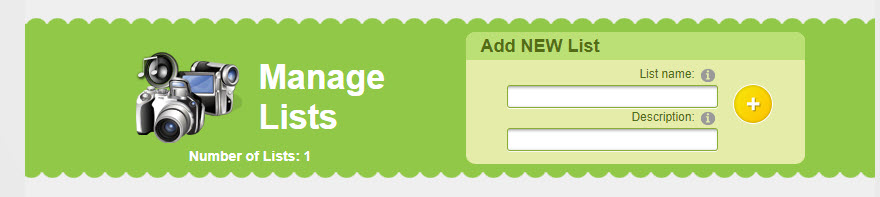
Step 6: Select to open list
Step 7: Have the orange tab open and select to either load a single image or multi image upload
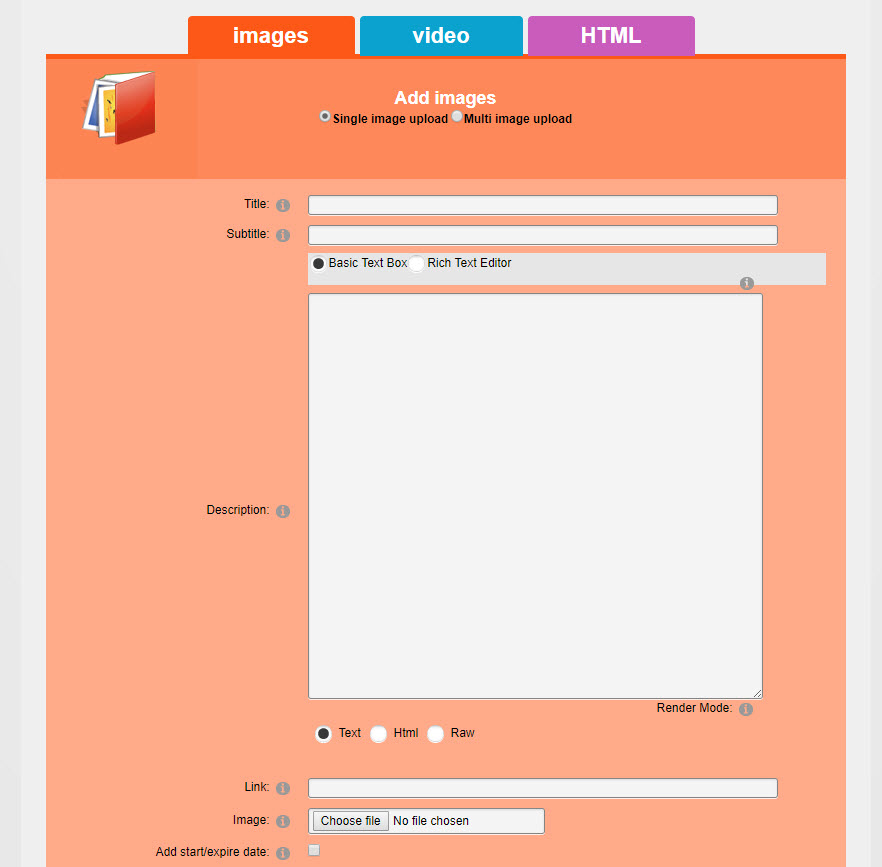
Step 8: Select browse and select an image you wish to load from your files and then select upload. Repeat to add more images.
Step 9: Once all images are loaded select Close Media Manage