Before proceeding, ensure you have set up at least one menu at ADMIN > SET UP > SITE MENU. For help with setting up menus click here.
MAIN HEADER TAB
Navigation Menu
Select the menu to display in your main website header by choosing it from the drop-down menu under Navigation Menu. This menu will display in the header on all pages of your website. Standard practice is for this to be the Main Menu. Note that the header is sticky on scroll, so you can't scroll it off the screen.
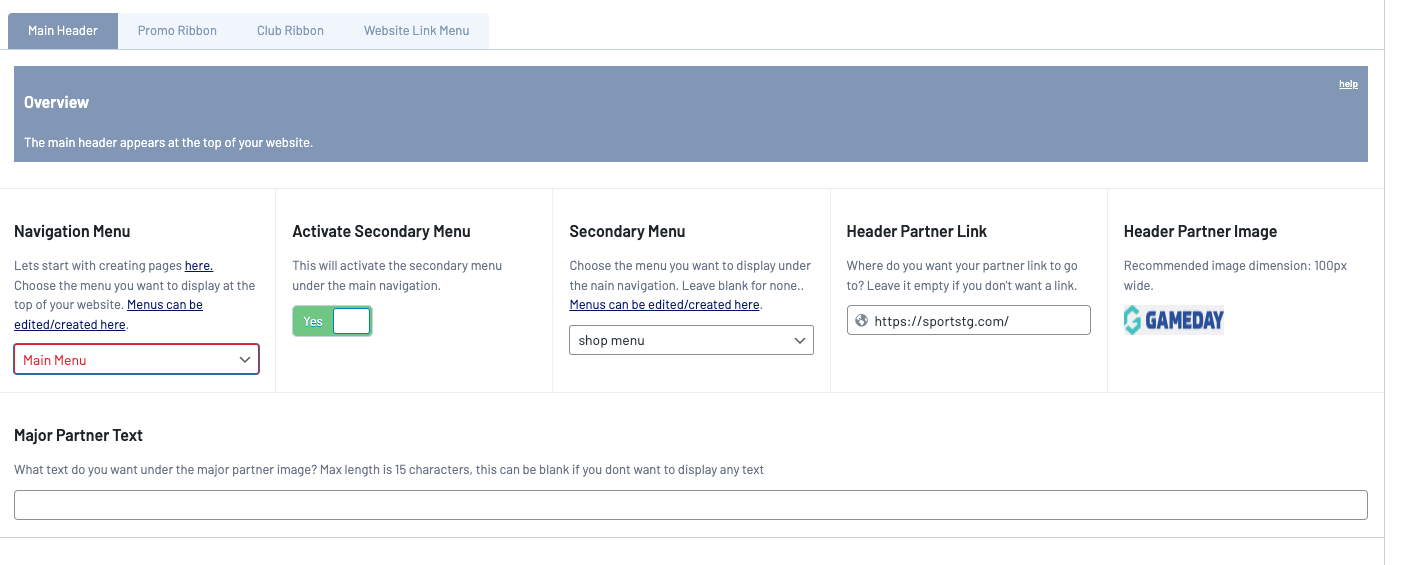
Activate Secondary Menu
To display a second menu above your main website header, toggle the switch to Yes. This will activate a smaller secondary menu above the main navigation menu. We often use this for Shops. Note - this is currently set to the right side of the page to symbolise a separate 'area' of the site. (Secondary menu appears above the primary menu but below the club and promo ribbons).
Secondary Menu
Select the drop-down box to choose which menu you would like to display for your secondary menu.
Header Partner Link
If you would like to add a second logo to the right side of your website header that takes users to another website link, insert the link to the website here. Leave blank for no link.
Header Partner Image
If you would like to display a second logo on your website header such as a sponsor logo, click the Add Image button.
This will display on the right-hand side of your website header. This image will use the same sizing rules as the site logo on the left side of the header.
Major Partner Text
You have the option to place some text such as 'Major Sponsor' underneath your Header Partner Image