The below article steps you through how to get the competition and season IDs that are put into the Match Centre Section that displays fixtures and results.
NOTE: make sure your GameDay Passport database has the CURRENT season set to be the season you currently have competitions in and you have recently done a publish to web.
FIXTURES/RESULTS
Go onto the GameDay Passport standard website for the fixtures for association > click on DRAWS and RESULTS.
Make sure the season is set to the correct season, to get the GameDay League ID:
In the URL at the top of the page you will see the GameDay League ID.
This will be something along the lines of: 0-12060-0-616436-0

Note that down - that will be pasted into the ''GameDay League ID'' field within the Match Centre.
To get the GameDay Season ID, on the GameDay Passport site select a competition for the season you wish to display. The Season Id displays at the end of the url. Eg - https://websites.mygameday.app/assoc_page.cgi?c=0-722-0-0-0&a=COMPS&seasonID=6041888
Hit Update.
STATS
Go onto the GameDay Passport standard website for the fixtures for association > click on DRAWS and RESULTS.
Click on season stats within the fixture of your first competition.
In the URL at the top of the page you will see the Stats Competition ID.
This will be something along the lines of: 0-12060-0-616436-0

Note that down - that will be pasted into the ''Stat Centre - Stats COmpetition ID '' field within the Match Centre.
Find the relevant statistics box within this season stats section.
You will see the stat has a full name and the shorthand name on the right hand side of the stats box.
Find the shortname of the statistic.
e.g Points will be PTS, Turnovers will be TO etc.
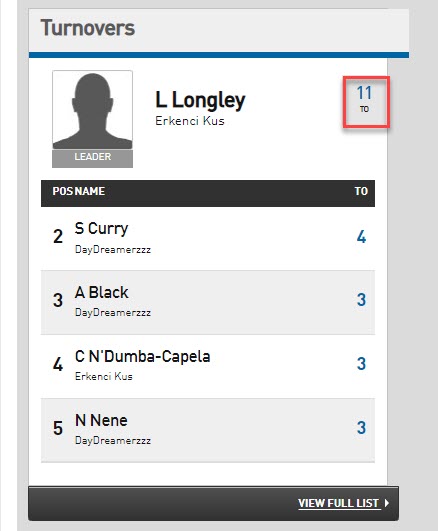
Note that down as that will be pasted into the ''Competition Stat'' field within the match centre.
Repeat for the rest of the competitions/stats needed.
Hit update to save