The documents page allows you to list and allow download of the relevant documents related to your organisation such as policies and strategies.
Documents are displayed in a list view with an option to view/download these documents.
1. Hover over CONTENT.
2. Click on PAGES.
3. Click ADD NEW against the PAGES heading.
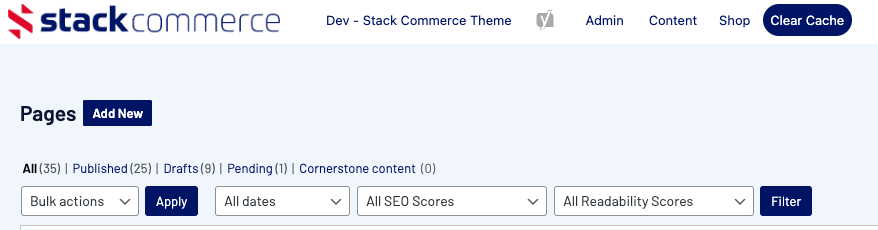
4. Input a name for this page at the top.
5. On the right hand side of the page you will see a PAGE ATTRIBUTES menu. Under this menu, select the DOCUMENTS PAGE from the TEMPLATE drop down list.

This will automatically adjust the page to display thie document page template.
6. If you wish for this page to have a banner image you can add this in the BANNER IMAGE section.
7. Click ADD FILE to prepare a row in the files list where a file will be uploaded.

8. Click ADD FILE again to add the relevant file.

9. Upload or select the file from your media library.
NOTE: Files can be jpegs, png, pdf, document, excel etc files.
NOTE: The file must have the correct name you want it displayed as, as once added this will be the name it appears by on the page.
10. The file will then appear in a list.
11. Repeat the same process to add any other files.
12. Once happy, click UPDATE at the top of the webpage.
HOW THIS APPEARS ON WEBSITE
