PLeasThis article relates to Site 2.0
Document Library
The document library is where you can save .PDF documents for your website.
MODULES > DOCUMENT LIBRARY > Add Title > BROWSE > OPEN > SAVE
To view the document click on VIEW
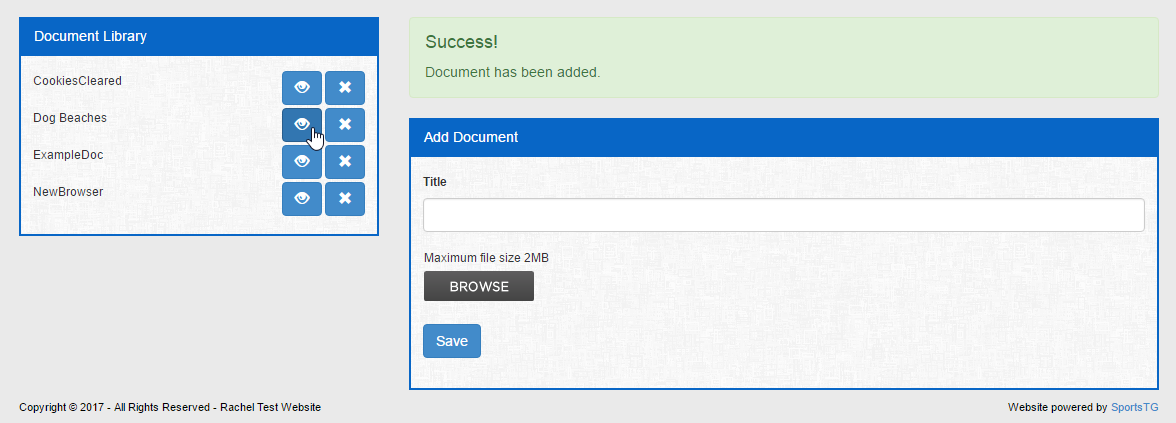
To insert a document on the page go to MODULES > DOCUMENT LIBRARY > VIEW (next to the document) > Copy the URL > Click on the page you would like to insert the document in > Click EDIT on the Element > Type in the text example ‘Click here to View’ > Highlight the text > Click on the chain link button > paste the URL box save > SAVE



Please Note: You will not be able to view the link while in edit mode. In order to see that your link has come across properly you will need to log out of the website editor and view the page as it normally appears online