Quick Steps: COMPETITIONS > select the relevant competition > ROUNDS > select Published Mode
Publishing Fixtures Online :
1. Within the Management Console, select COMPETITIONS from the top menu, then the relevant competition, followed by ROUNDS from the left menu.
Editing Mode (pencil icon): denotes that fixtures will not show online for public viewing and can be edited within the console.
Publishing Mode (globe icon): fixtures will show online for public viewing.
In the Fixture Status column, you can see if fixtures are currently set to Editing Mode or Publishing Mode.
2. Select the globe icon next to the round that you wish to publish fixture for to switch to Publishing Mode. This will update the Fixture status column.
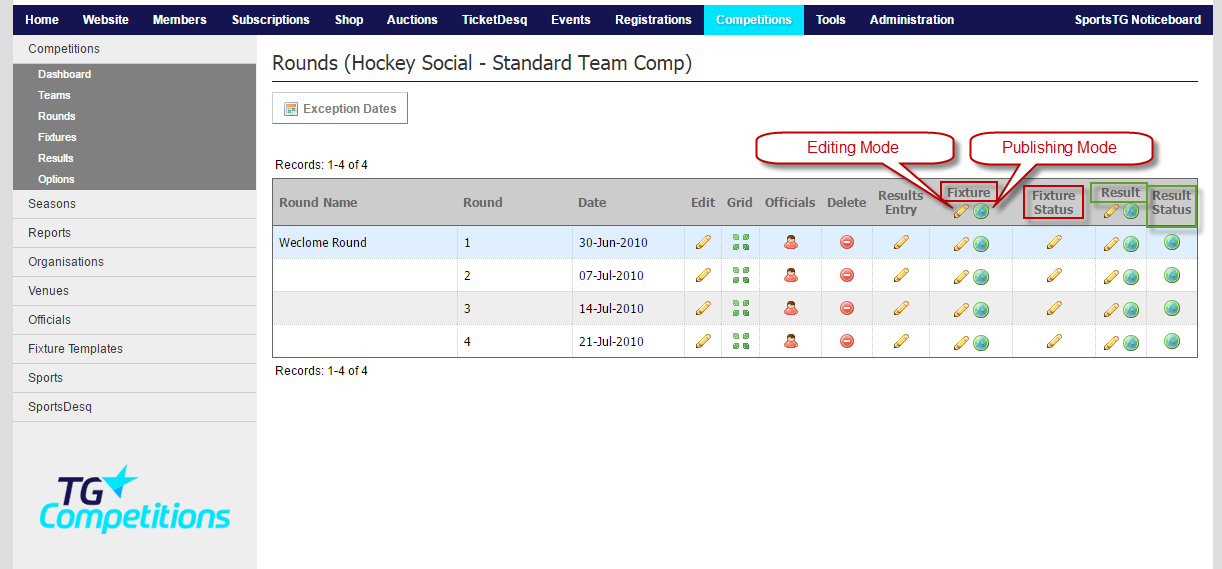
Publishing Results Online :
1. Within the Management Console, select SPORTS from the top menu, then the relevant competition, followed by ROUNDS from the left menu.
Editing Mode (pencil icon): denotes that fixtures will not show online for public viewing and can be edited within the console.
Publishing Mode (globe icon): fixtures will show online for public viewing.
In the Results Status column, you can see if fixtures are currently set to Editing Mode or Publishing Mode.
2. Select the globe icon next to the round that you wish to publish fixture for to switch to Publishing Mode. This will update the Results status column.