Quick Steps: Shop > Products > Products
Administrators have the option of setting up two custom fields to collect information from a customer next to each product. This is in the form of one text field, and one dropdown options field.
1. Within the Management Console, select Shop from the top menu, then Products from the left menu. 2. Select Products from the expanded left menu. 3. Click on Edit next to the product that you wish to make changes to.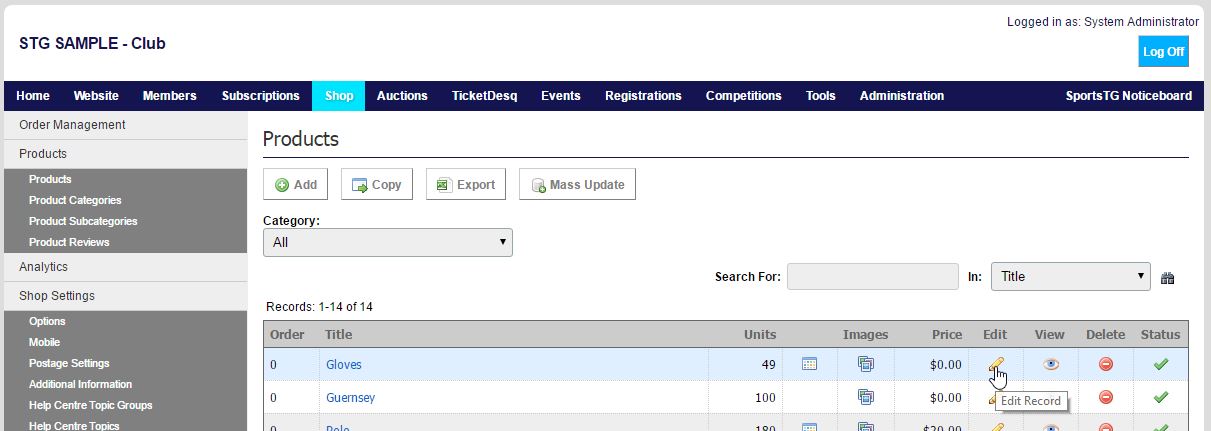 4. Go to the Optional Fields tab.
5. Give the Text or Options field a title, then create the Options List. Options should be separated with a comma without any spaces. For example: 1,2,3,4,5
4. Go to the Optional Fields tab.
5. Give the Text or Options field a title, then create the Options List. Options should be separated with a comma without any spaces. For example: 1,2,3,4,5
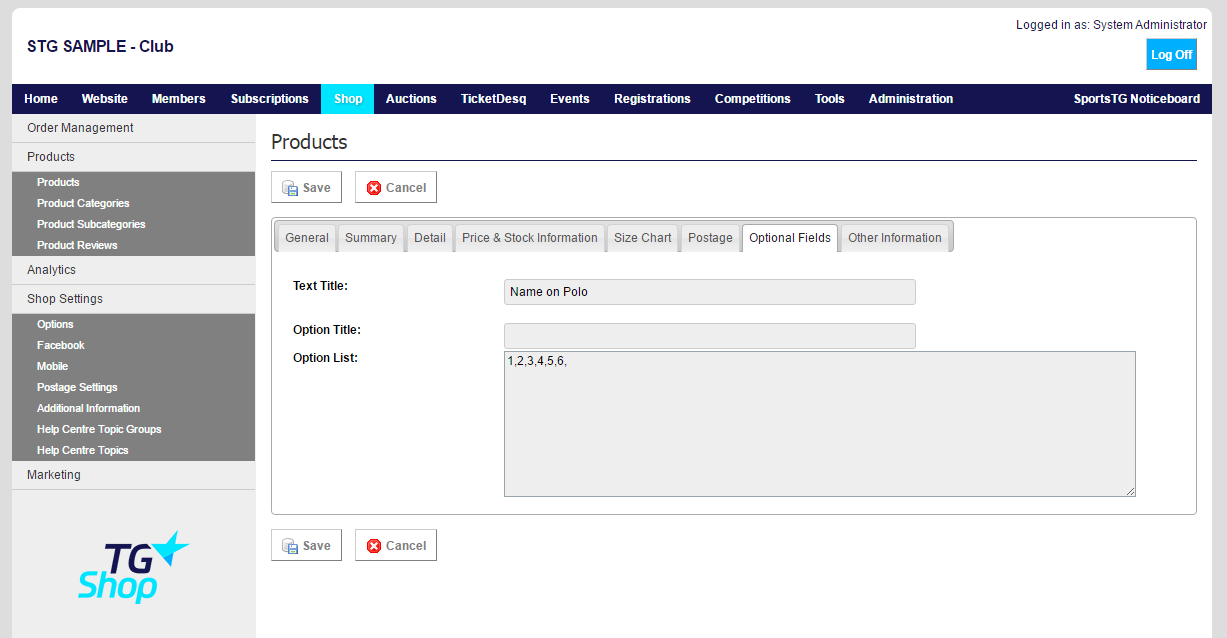 6. Once you have updated the options, click Save.
Note: Optional Fields allow you to collect further information from a customer in regards to a product that they are ordering. You can also use Personalization to allow customers to add names and numbers to their product.
6. Once you have updated the options, click Save.
Note: Optional Fields allow you to collect further information from a customer in regards to a product that they are ordering. You can also use Personalization to allow customers to add names and numbers to their product.