Quick Steps: Members > Member Type > View Member Type > Distribution List > Select List > "Subscribe" or "Unsubscribe" > Select Status Filter > Process
Distribution Lists can be used to assign members to different mailing list. You can choose to subscribe or unsubscribe all members from one Member Type to a specific Distribution List.
1. Within the Management Console, select Members from the top menu, then Member Type from the left menu.2. Click View next to the Member Type that you want to add to the Distribution List
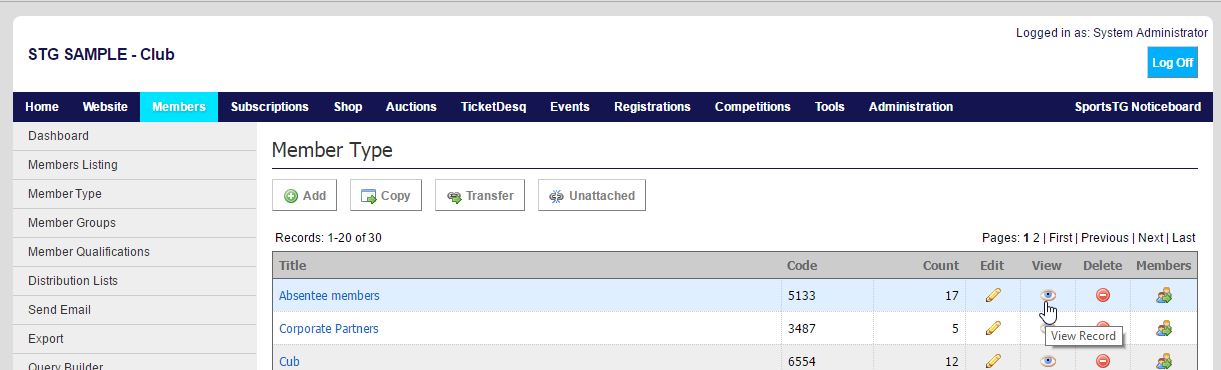
3. Select Distribution List at the top of the page.
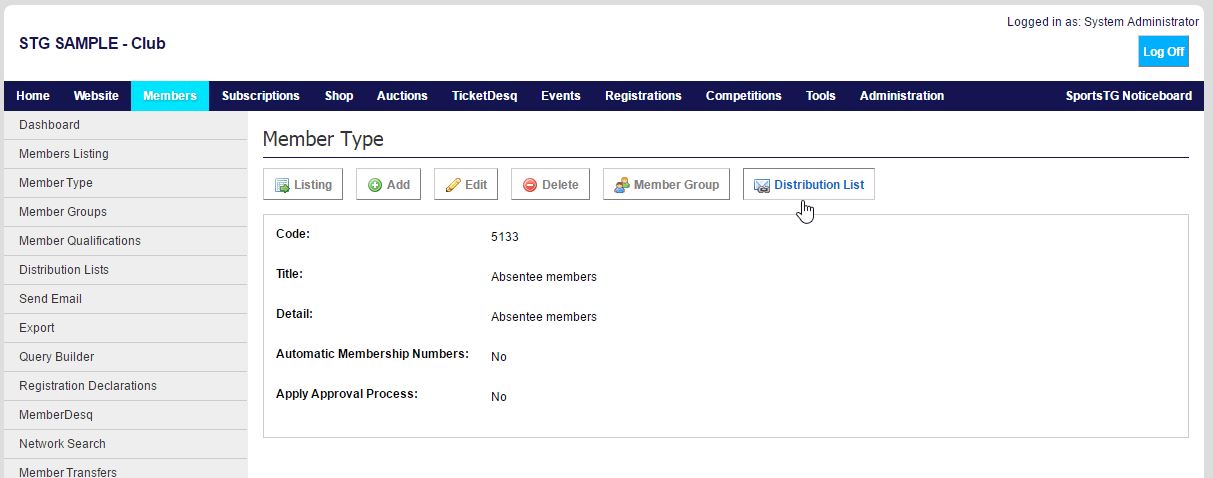
5. Click Process to add or remove the members from the Member Type to the Distribution List.
Note: This will add or remove all members from the Member Type to the Distribution List. If you only want to add some members from the Member Type to the list, use the Attach function in Distribution Lists