Quick Steps: Shop > Products > Product Subcategories > Add
Product Subcategories allow you to set up categories that different products belong to, underneath their main category, and then when setting up the products select the subcategory that is applicable to that product. Product Subcategories also become the dropdown items on the menu of your front end store allowing customers to find products easily.
1. First, within the Management Console, select Shop from the top menu, then Shop Settings from the left menu.
2. Go to Options, click Edit and go to the Other Options tab and set Product Subcategories to Yes. 3. Then, select Products from the left menu, followed by Product Subcategories from the expanded left menu. 4. Click Add to add a new Subcategory.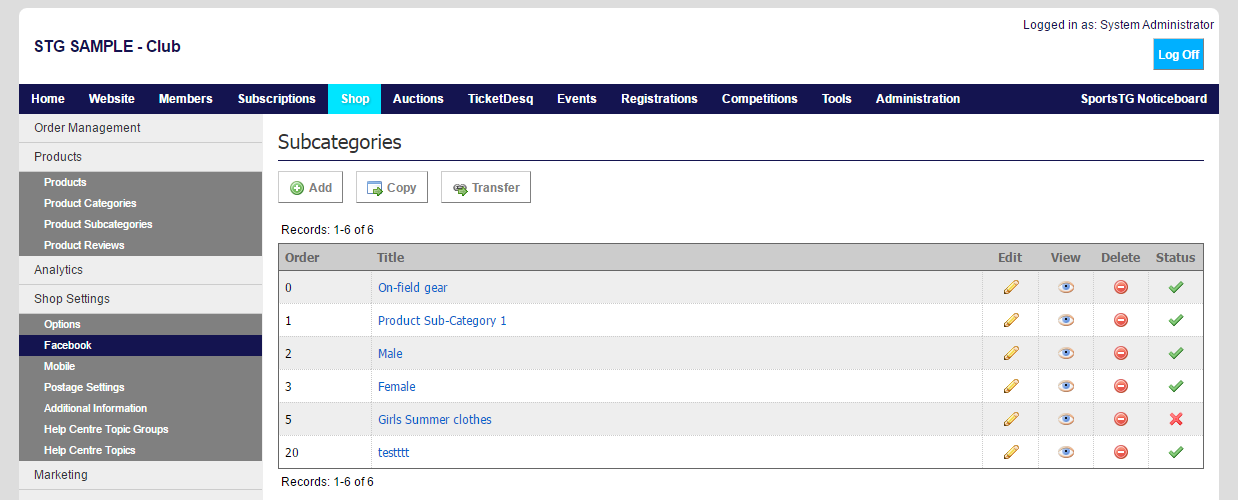 5. Give the category a Title and Order, then add any relevant Detail or Images.
5. Give the category a Title and Order, then add any relevant Detail or Images.
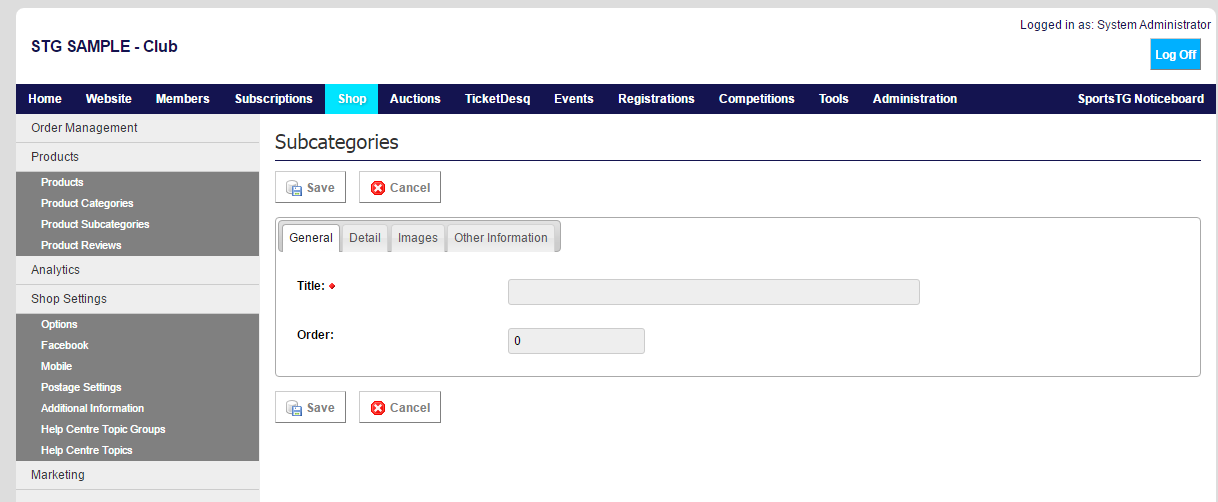 6. Once you have completed all relevant information for the category, click Save.
Note: Product Subcategories are only visible if Product Subcategories is set Yes in Shop Settings > Options > Other Options
6. Once you have completed all relevant information for the category, click Save.
Note: Product Subcategories are only visible if Product Subcategories is set Yes in Shop Settings > Options > Other Options