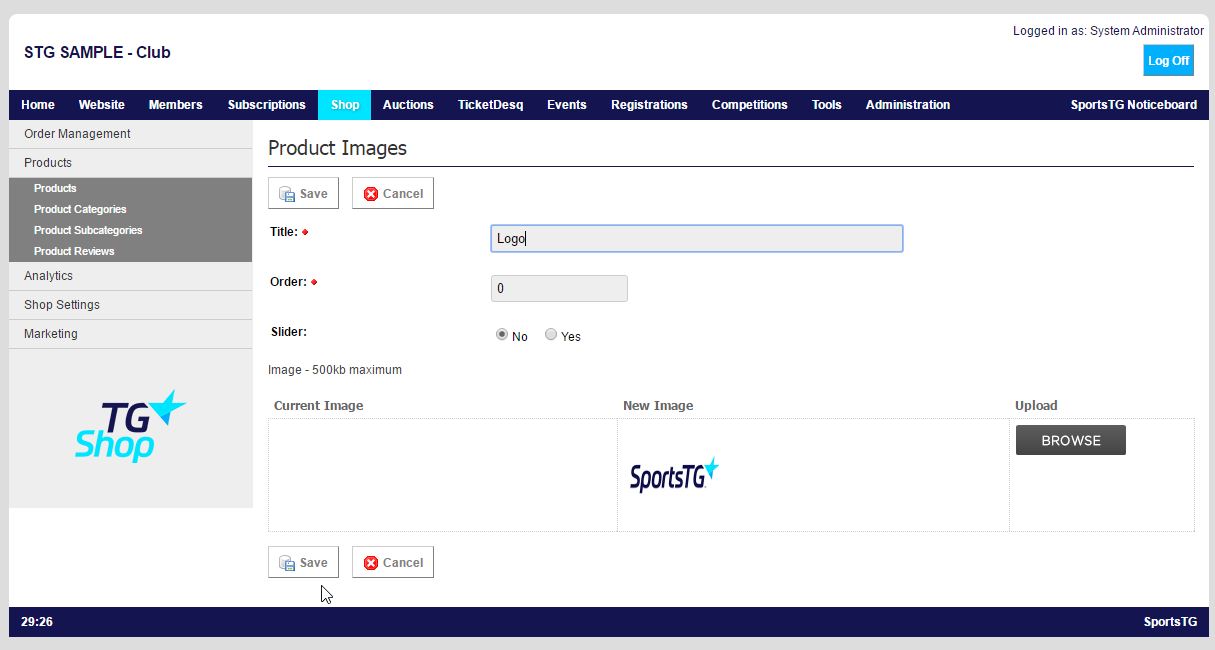Quick Steps: Shop > Products > Products > Images
You can add multiple images to each product so that customers can see the different ways a product can be used, or view the product from different angles.
1. Within the Management Console, select Shop from the top menu, then Products from the left menu. 2. Select Products from the expanded left menu. 3. Click on Images next to the product that you wish to add images to.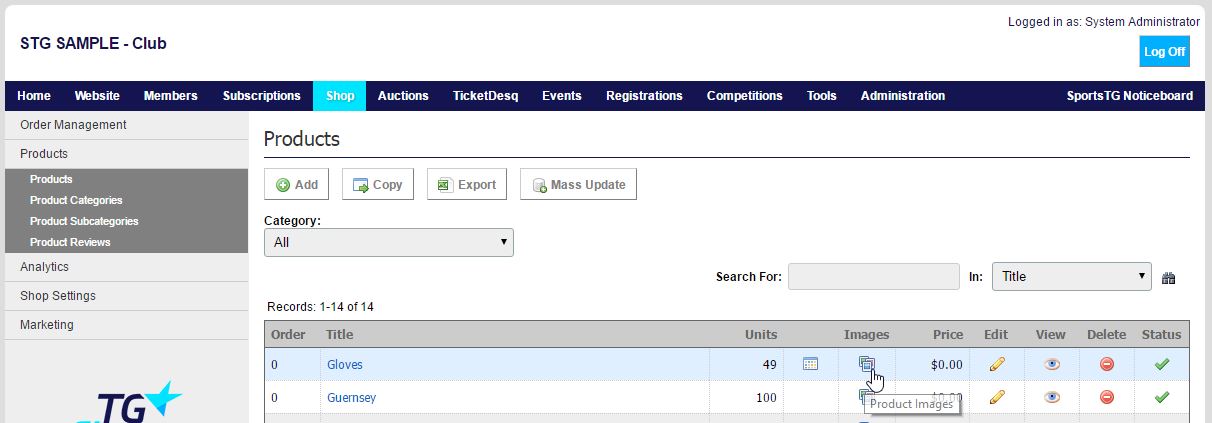 4. Click Add at the top of the screen to add a new image.
5. Give the image a Title, and Order, then click Browse to find the image on your computer.
4. Click Add at the top of the screen to add a new image.
5. Give the image a Title, and Order, then click Browse to find the image on your computer.
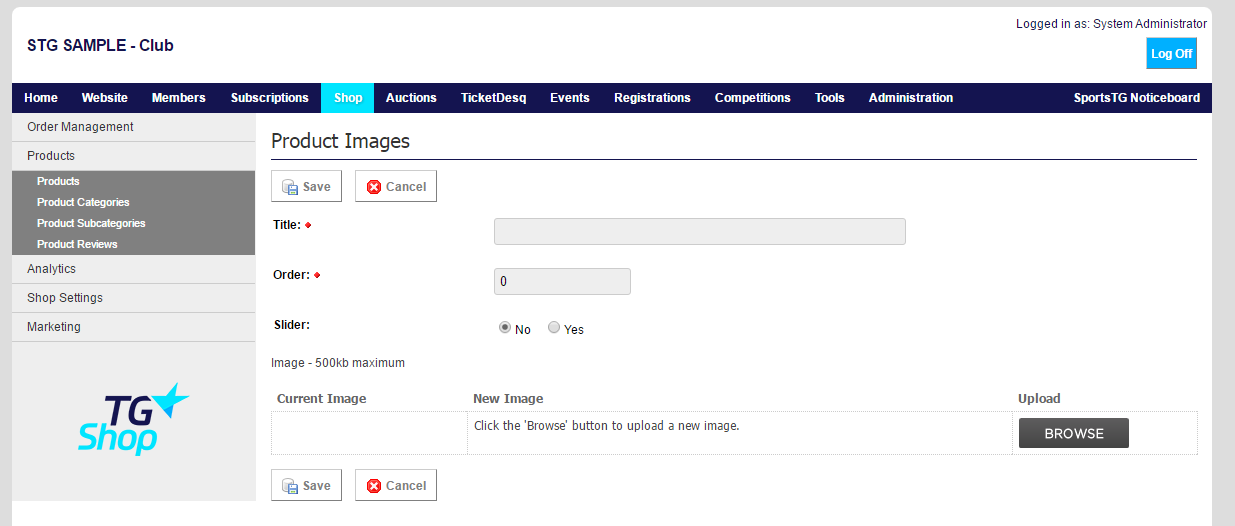
6. Wait until the upload slider has finished and a thumbnail of the image is sitting in the New Image column.