Quick Steps: Subscriptions > Transactions > Unpaid
Cancelling an unpaid transaction can be done if a payment has been generated for a member and they have either already reregistered through the Members portal, or they have chosen not to renew their membership with your organisation. 1. Within the Management Console, select Subscriptions from the top menu, then Transactions from the left menu. 2. Select Unpaid from the expanded left menu. 3. Find the transaction that you wish to cancel in the Unpaid Transactions listing. Use the Search function if you have more than one page of transactions.4. Click Cancel next to the transaction you wish to cancel.
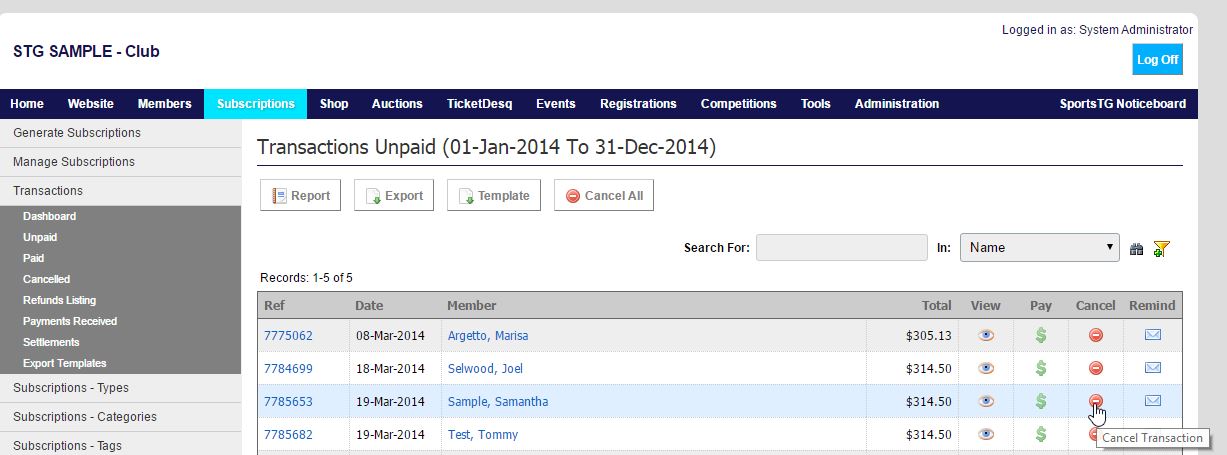
5. Complete the comments with the reason for cancelling, then click on Submit.

Note: If you can't find the transaction you need to cancel, then check your date settings in Subscriptions > Options to ensure that your date range includes the date of the transaction you wish to cancel.