Quick Steps: Go to Events > Select Event > Query Builder > Add, once added, click on Build and add any relevant Filters.
The query builder can be used in many ways by your organisation to run reports on your entrants. It enables you to sort your entrants based upon specialised criteria, defined by the administrator.
1. Within the Management Console, select EVENTS from the top menu, then login to your event. 2. Select QUERY BUILDER from the side menu. 3. Click ADD at the top of the page. 4. Give your new Query a name and then click SAVE.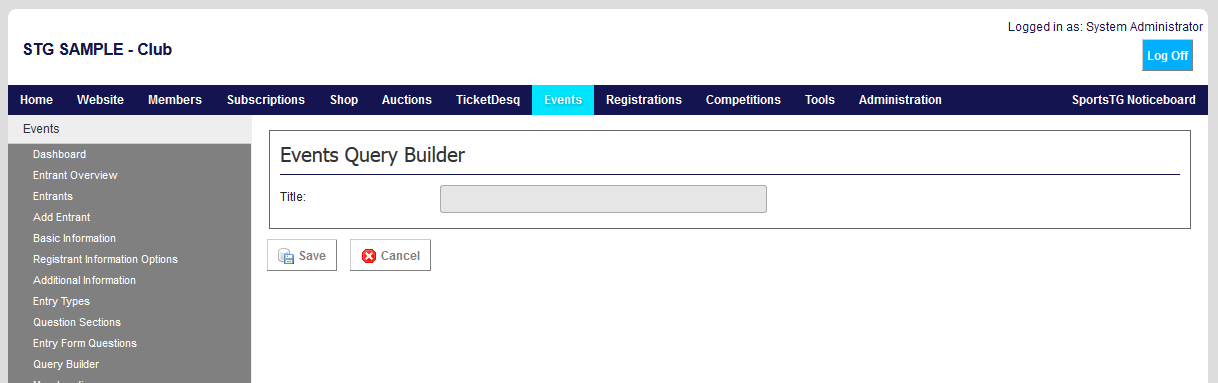 5. Click on BUILD at the top of the page and then click ADD to begin building the query.
5. Click on BUILD at the top of the page and then click ADD to begin building the query.
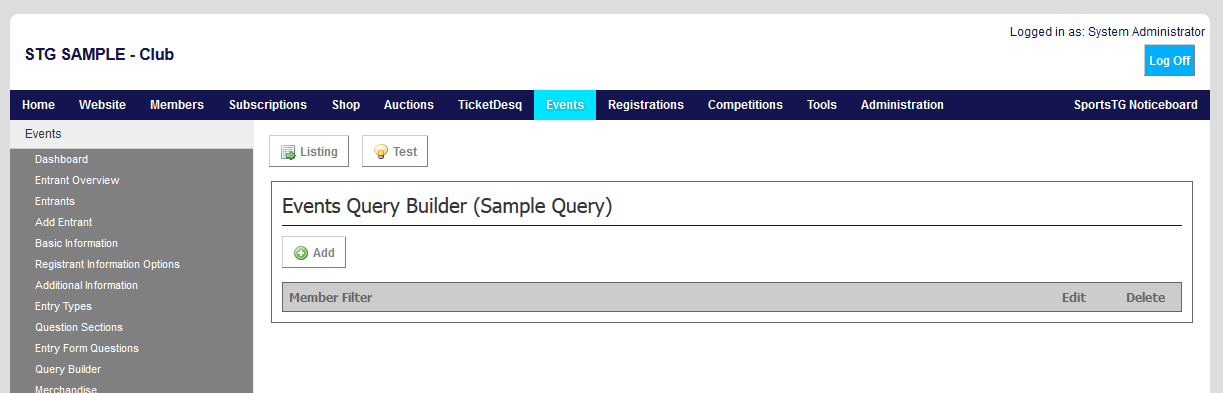 6. For each filter select a join, the field and the set of criteria for the field. eg. Where (join) State (field) = Melbourne (criteria).
The first join for the Filter is always WHERE. After the first Filter the administrator sets the next join by selecting either an AND or an OR, in combination with brackets to define sets of criteria.
Click SAVE.
6. For each filter select a join, the field and the set of criteria for the field. eg. Where (join) State (field) = Melbourne (criteria).
The first join for the Filter is always WHERE. After the first Filter the administrator sets the next join by selecting either an AND or an OR, in combination with brackets to define sets of criteria.
Click SAVE.
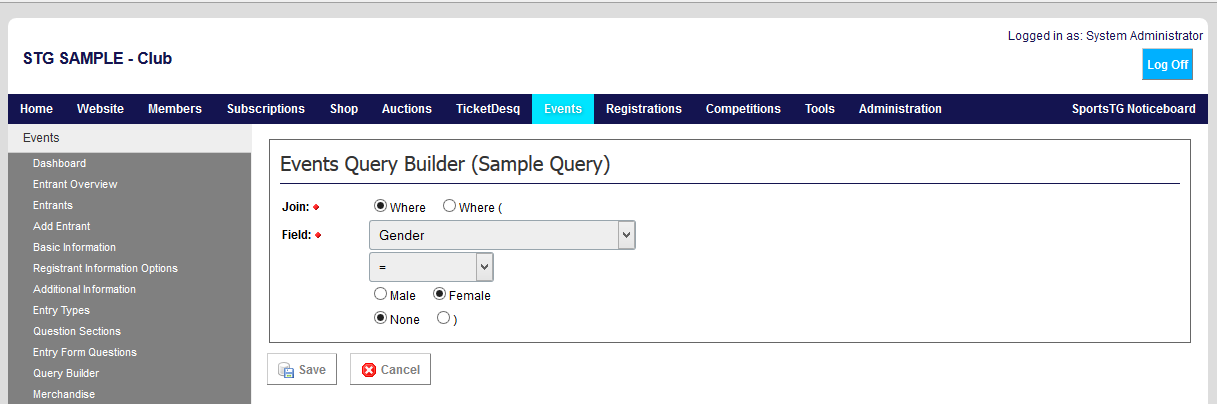 7. Test the query by clicking the TEST button at the top of the screen, if the query has been correctly built, the system will return “OK” and the number of records that are being drawn from the query.
7. Test the query by clicking the TEST button at the top of the screen, if the query has been correctly built, the system will return “OK” and the number of records that are being drawn from the query.
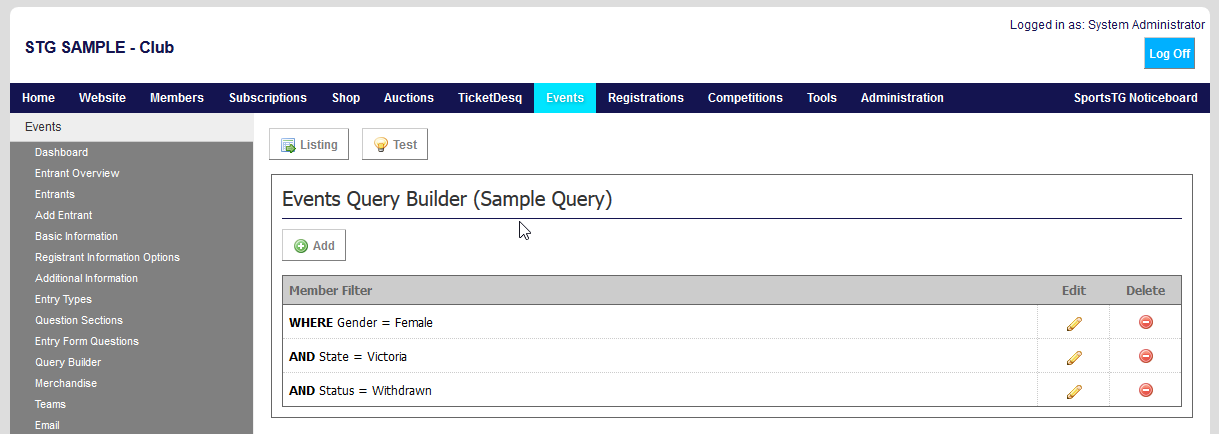 Use the join fields to determine how the different fields are used. Brackets can be used to limit the way that people are selected on the different fields. Use them like you would in a maths equation to select certain criteria over others.
Use the join fields to determine how the different fields are used. Brackets can be used to limit the way that people are selected on the different fields. Use them like you would in a maths equation to select certain criteria over others.