Quick Steps: Members > Members Listing > Search for Member > View > Subscription
1. Within the Member Listing, access the Member Detail page by searching for the member and viewing their profile.
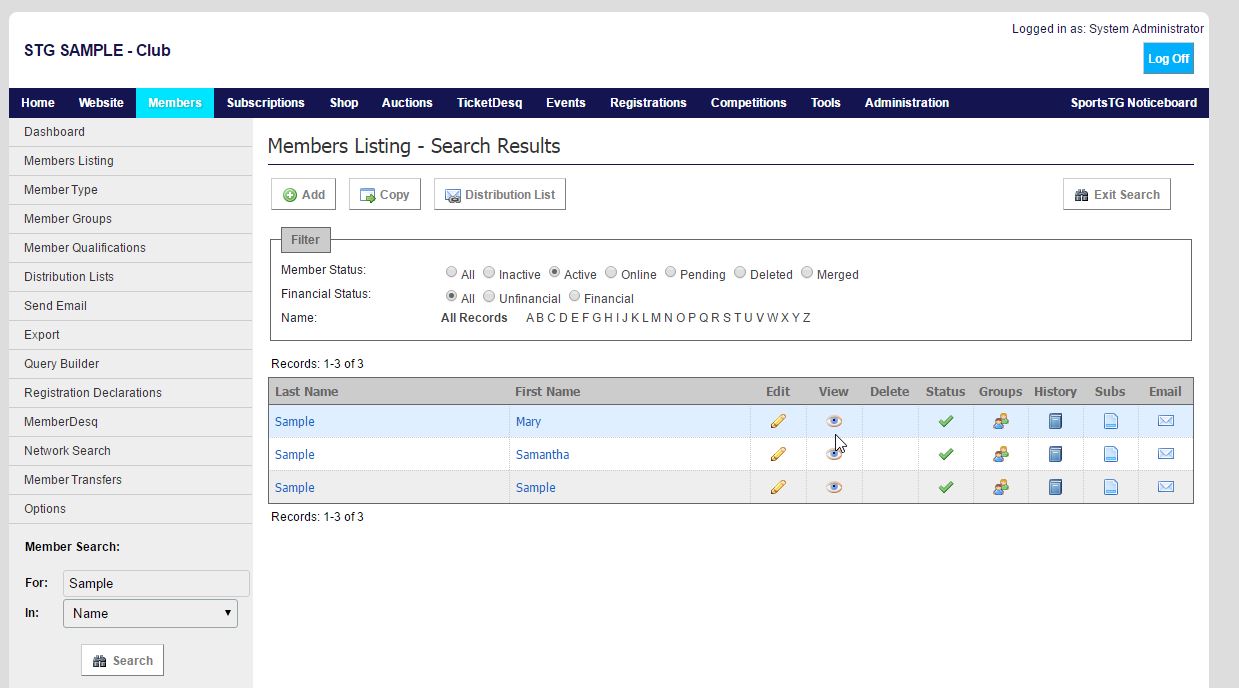
2. Click Subscription at the top of the page.
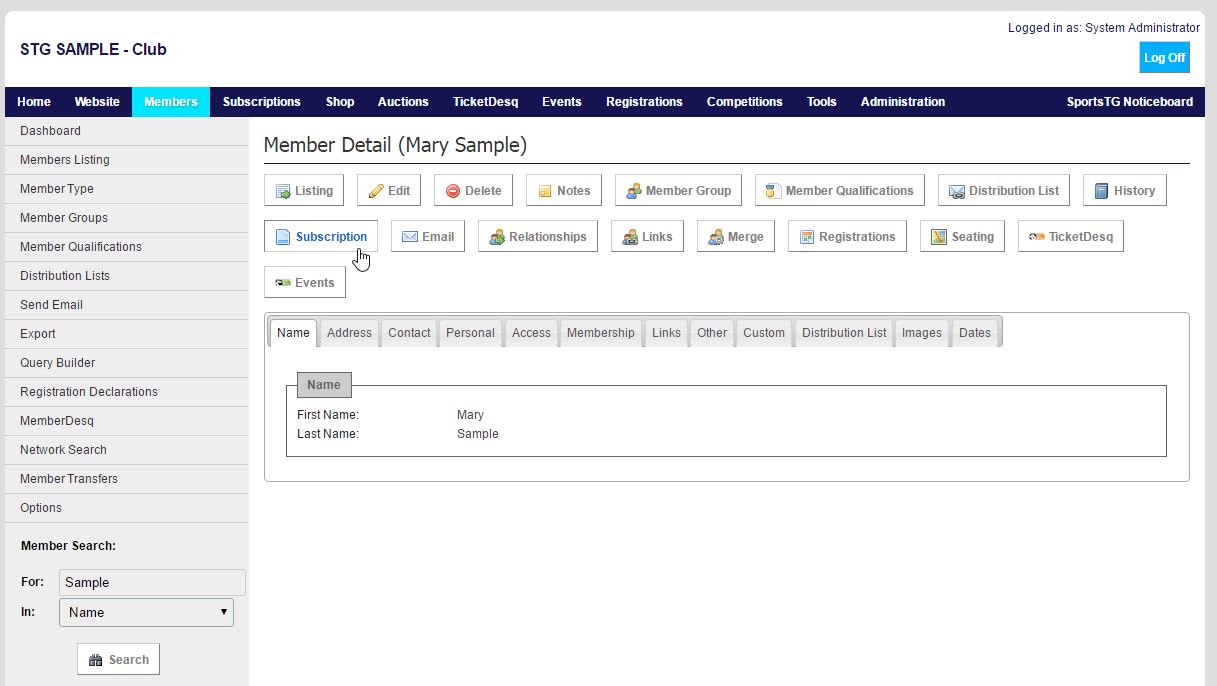
3. Ensure that the correct Subscription Type is selected and then click Next.
4. Check that the details are correct and click Generate.
5. Click Post to create the unpaid transaction, and then Payment.
6. Click the Offline Credit card Payment button, enter the member's credit card details then click Submit Payment
Once a member has been added into the database, a payment will need to be made to make them a financial member of your organisation. The member can make this payment through the MemberDesq Portal, or the administrator can complete this through the Management Console. There are then two options for generating a subscription for a member through the Management Console, you can either do this through the Member Listing or through the Subscriptions menu.
This process can be used to create invoices for members by leaving the process after clicking on Post. This will put the transaction in Unpaid Transactions. If a transaction is sitting in unpaid, the member then has the ability to log into the console and make their payment using their credit card.