Quick Steps: Tools > Barcodes > Manage Barcodes
In this section of the system, an administrator is able to manage individual barcodes through the use of the Transaction Reference. The functions that can be performed are Cancelling, Cancelling & Reallocating, or Allocating.
It must be noted that Barcodes are allocated in the system, through a function in Subscriptions > Transactions > Payments Received.
1. To use this function, you will require the Transaction Number from the Paid Transaction listing; Find the relevant transaction, and copy the Ref number
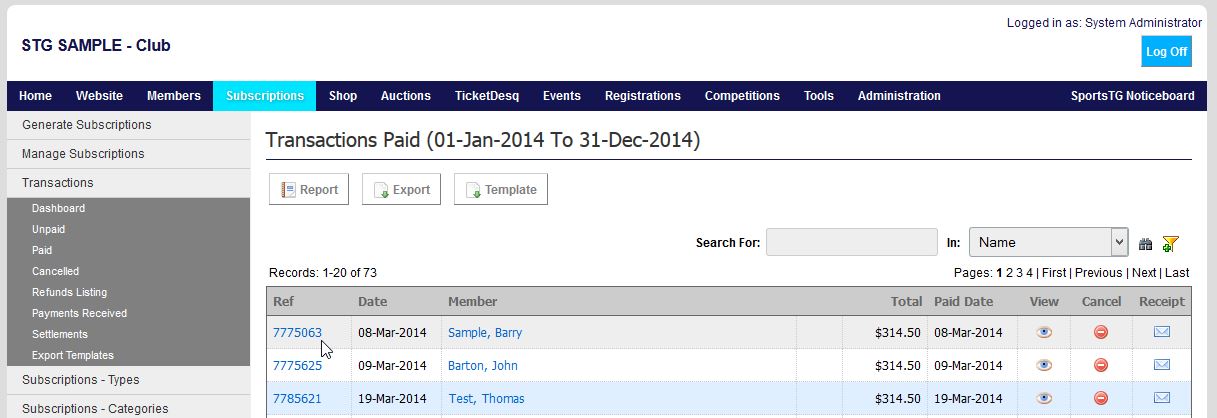
2. Go to Tools, then select Barcodes from the expanded left hand menu
3. Select Manage Barcodes
4. Paste the Transaction Ref in the Transaction ID field, and select the Action required.
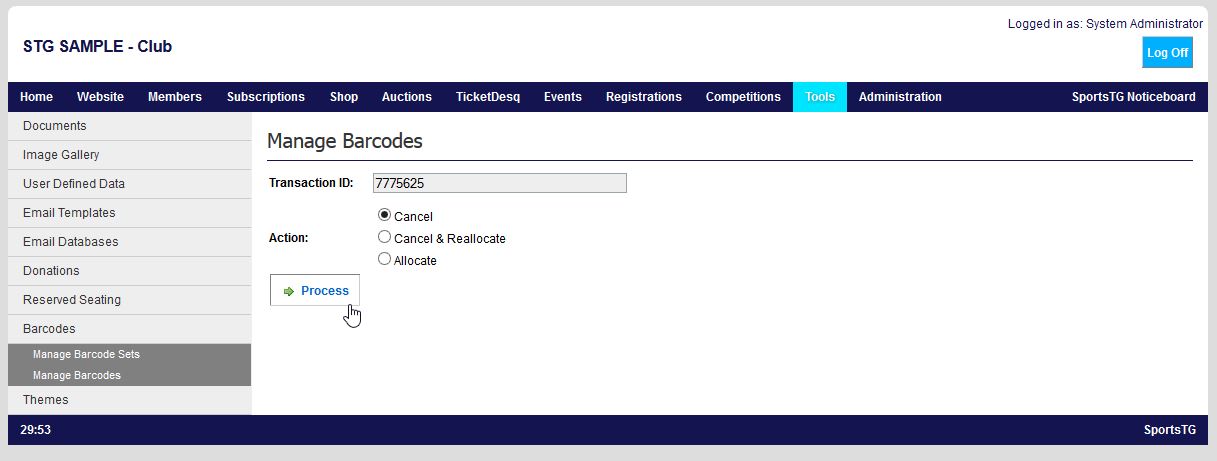
Cancel - will remove the barcode from the transaction
Cancel & Reallocate - removes the barcode from the transaction, and allocates a new barcode
Allocate - will allocate a barcode to that transaction (only if no barcode was previously allocated to that transaction)
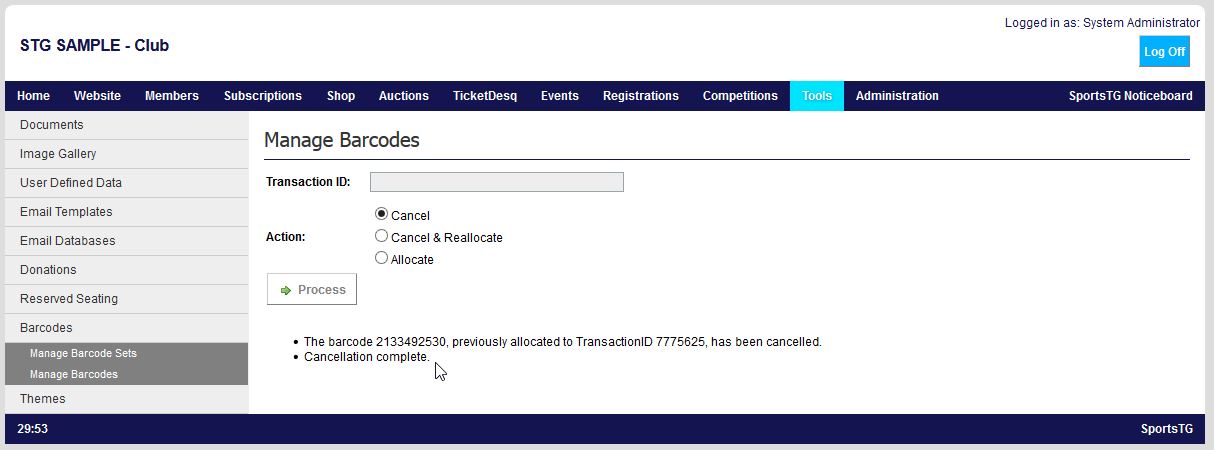
Please Note: The cancellation of a barcode in the SportsTG system, will remove in from this system only. Administrators will need to advise their ticketing provider of the cancellation so that the barcode will not be able to be used at the turnstile.