Quick Steps: Shop > Products > Products
When a product is Sold Out it will no longer display on the front end store until it has units available again. This can be changed by setting sold out items to continue to display in the product information.
1. Within the Management Console, select Shop from the top menu, then Products from the left menu. 2. Select Products from the expanded left menu. 3. Click on Edit next to the product that you wish to make changes to.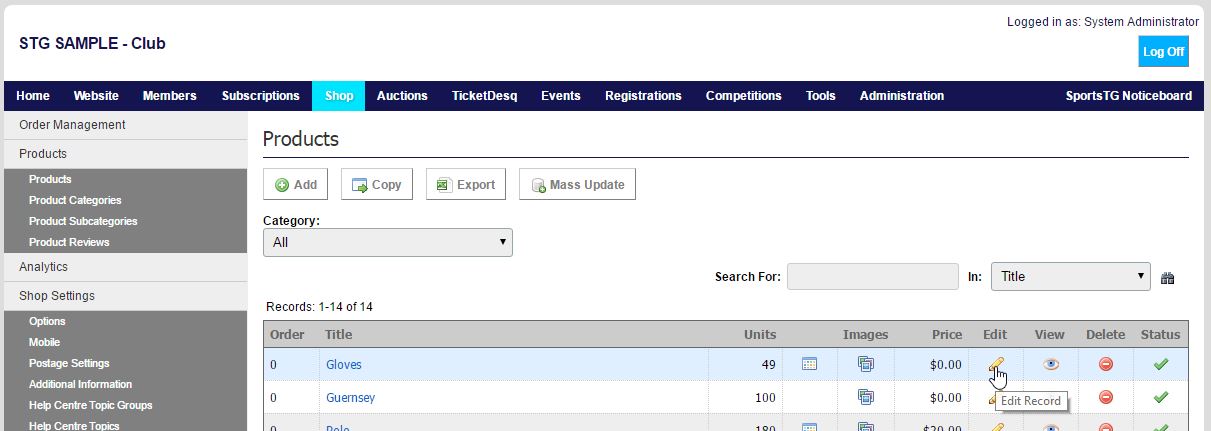 4. Go to Price & Stock Information.
5. Change Sold Out Display to Yes, and then you can add an optional message to display when the product is sold out.
4. Go to Price & Stock Information.
5. Change Sold Out Display to Yes, and then you can add an optional message to display when the product is sold out.
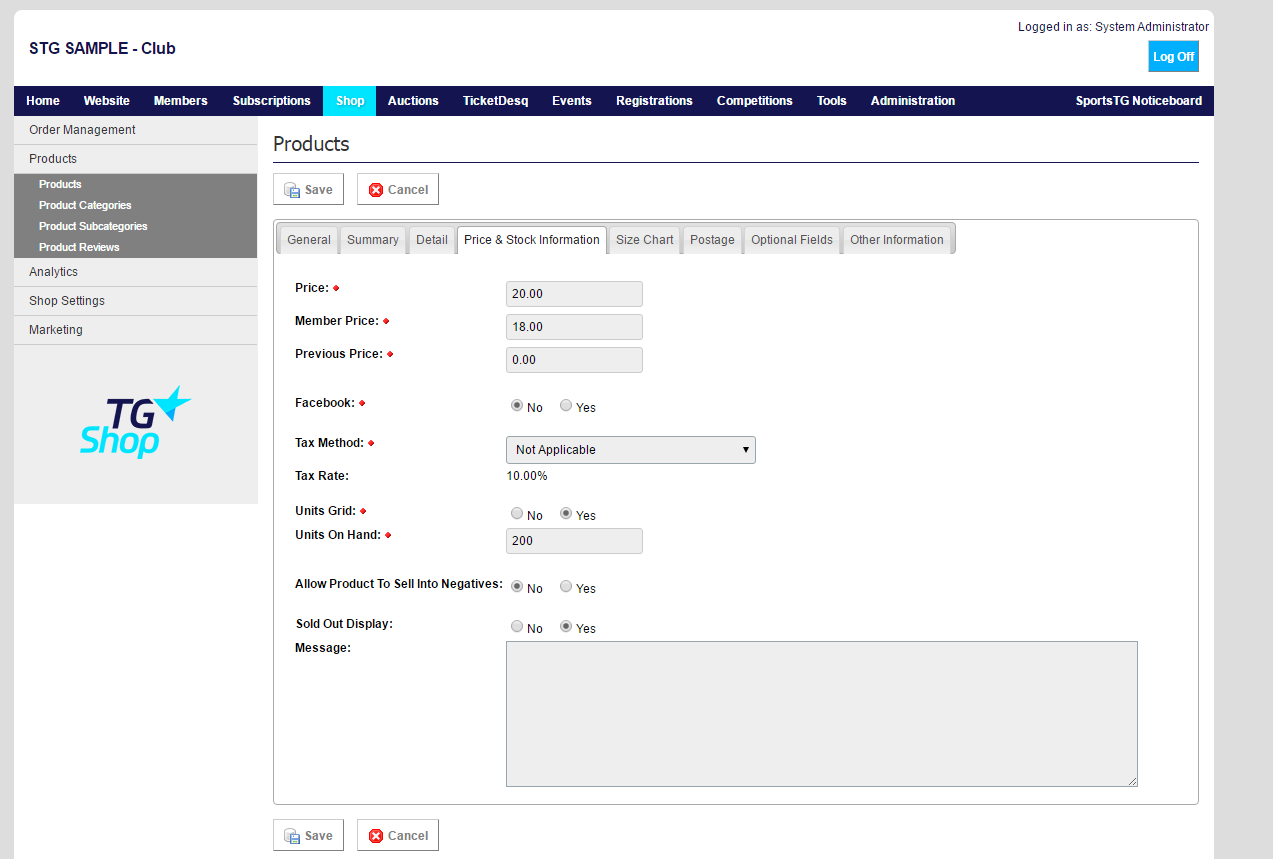 6. Click Save and your changes will be updated on the front end store.
Note: If you have Sold Out Display set to Yes, then your products will continue to display even if the Units on Hand is at '0'. Customers will only be able to purchase the item again once you have increased stock levels.
6. Click Save and your changes will be updated on the front end store.
Note: If you have Sold Out Display set to Yes, then your products will continue to display even if the Units on Hand is at '0'. Customers will only be able to purchase the item again once you have increased stock levels.