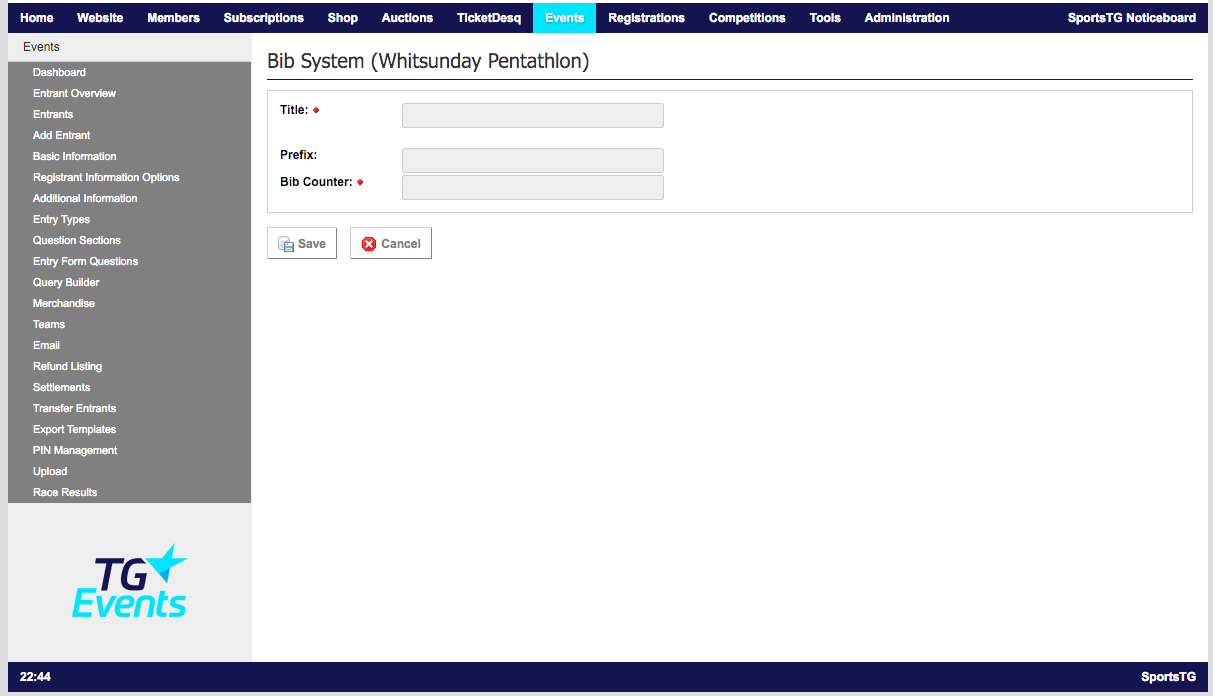Quick Steps: Events > Event Console > Basic Information > Bib System
The Events system can automatically assign bib numbers to your Entrants as they enter. These can also be altered by the Administrator to allow for Elite Athletes later. This can be done in two ways: through the Bib System or through the individual Entry Type.
Using Bib Counters across Multiple Entry Types 1. Within the Management Console, select Events from the top menu, then Event Console next to the required event. 2. Select Basic Information from the expanded left menu. 3. Click Edit at the top of the page. 4. Select the Other tab, and set Bib System to Yes. 5. When you click Save, you will now see the Bib System button at the top of the page, select this. 6. Here you can set up Bib Counters, these are used to determine the ranges for different sets of bibs.7. Click Add to create a new bib counter.
8. Insert the label of your Bib Counter into the Title field. 9. Then insert a prefix in the Prefix field, if applicable. 10. In the Bib Counter field insert the next available number to be allocated, click Save.
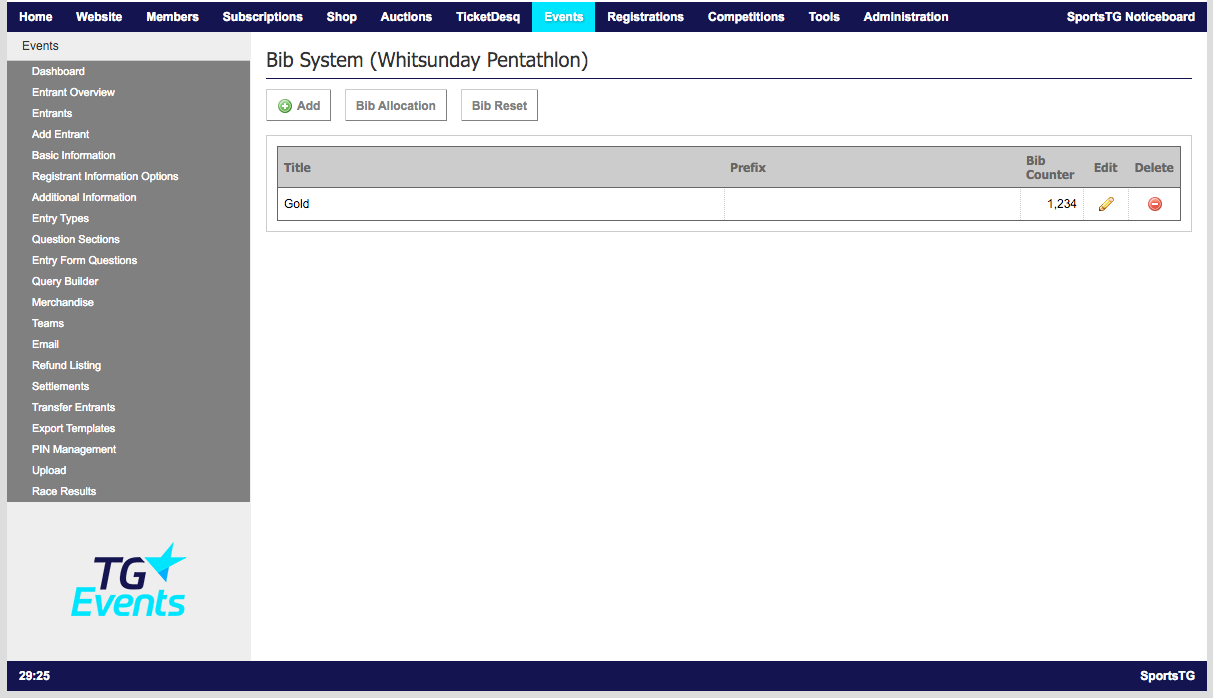 11. Now select Entry Types from the expanded left menu, and click Edit next to one of the Entry Types you wish to set up Bib Numbers for.
12. Select the Other tab, and select the Bib Counter that you wish to use for this entry type.
11. Now select Entry Types from the expanded left menu, and click Edit next to one of the Entry Types you wish to set up Bib Numbers for.
12. Select the Other tab, and select the Bib Counter that you wish to use for this entry type.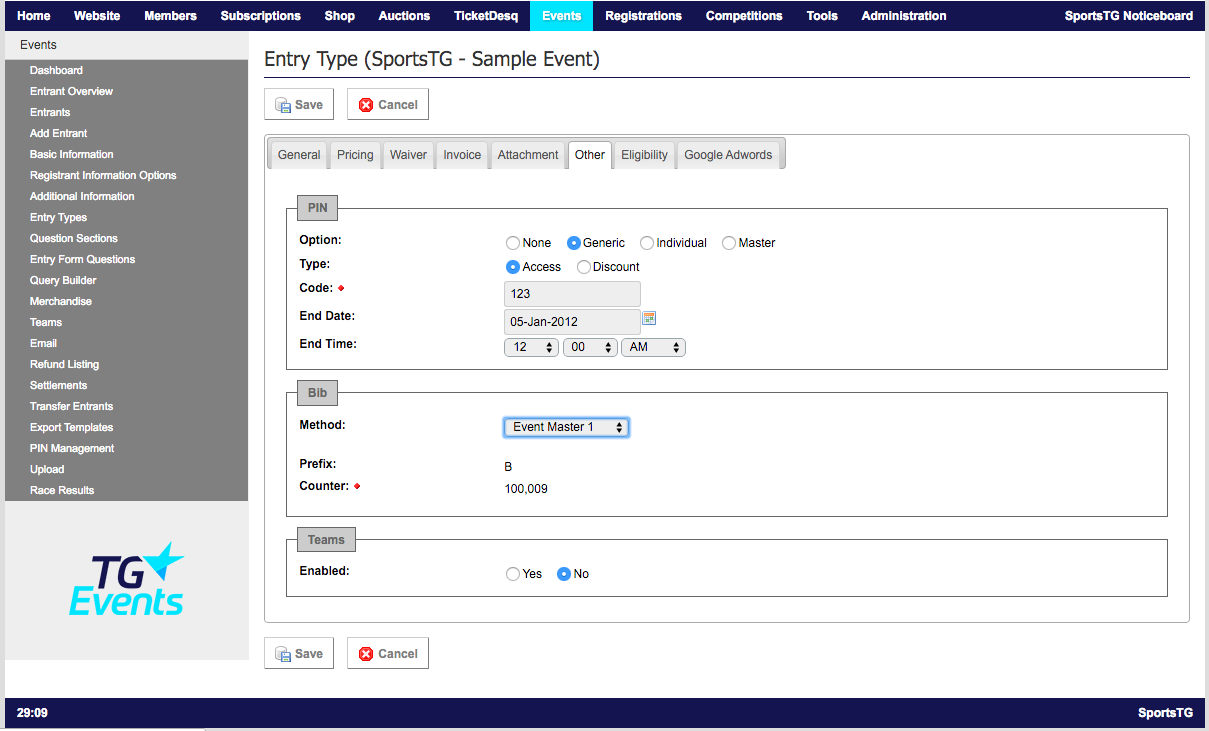 13. Click Save and any entrants added after this date will be automatically assigned a Bib Number from that Bib Counter.
Please Note: If your Event is already live before you set up automatic Bib Numbers, you can assign Bib Numbers to all previous Entrants by clicking on Bib Allocation in the Bib System area. This will assign Bib Numbers to all Accepted Entrants in your Event that have an Entry Type with a Bib Counter.
13. Click Save and any entrants added after this date will be automatically assigned a Bib Number from that Bib Counter.
Please Note: If your Event is already live before you set up automatic Bib Numbers, you can assign Bib Numbers to all previous Entrants by clicking on Bib Allocation in the Bib System area. This will assign Bib Numbers to all Accepted Entrants in your Event that have an Entry Type with a Bib Counter.