When using SitePro you are able to create adding one or more pages on your website which you then add modules to, this allows you to build and customize your content.
Pages can be added by:
Part A Add New Page in the Pages menu of the admin control bar or
Part B: via Page Management.
Part A: Add New Page in the Pages menu
Step 1. Login as an administrator
Step 2. Hover over Pages in the black admin control bar at the top of the screen
Step 3. Select Add New Page

Step 4. Enter a Page Name into Page Name text box (you can also add a Page Title and Page URL, but if you leave them blank they will be the same as the page name that you have chosen)
Step 5. Adding a Description and Keywords will help search engines to index your page - the description can be a sentence on what the page is about and the keywords are up to fifteen search terms separated by commas
Step 6. Use Parent Page and Insert Page to set the location of your menu item - 'non-specific' means that your page will appear in the main website menu whereas setting a parent page will make your new page as a child page / subpage of existing page
Step 7. If you have Page Templates set up, you can choose them from the template folder. There is also the opportunity to choose whether you want the item to appear in the main menu structure or not by using the check-box
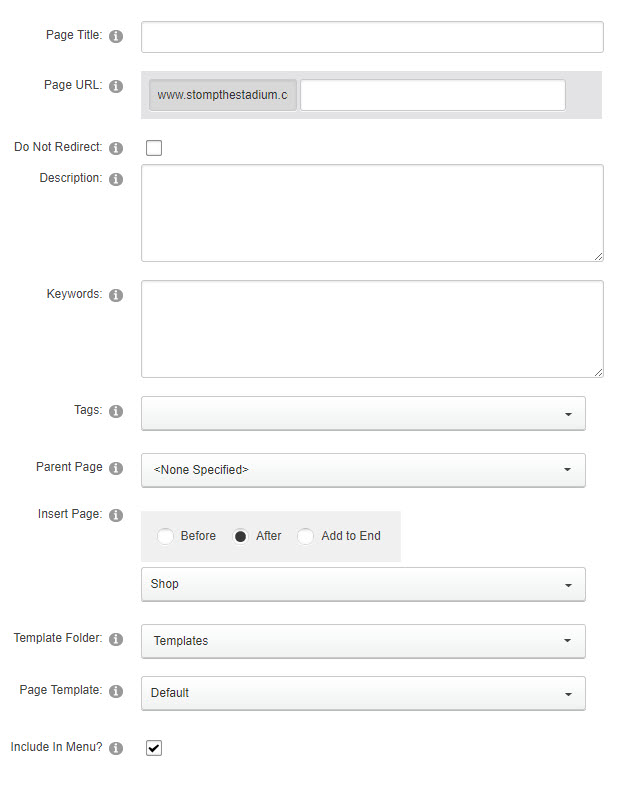
Step 8. Click Add Page button
Part B: Add New Page in Page management page
Step 1. Login as administrator
Step 2. Hover over Admin in the black admin control bar at the top of the screen
Step 3. Select Page Management

Step 4. Right click the page where the new page will be located. For example, right click on Home and the page will be created as a child page under Home page.
Step 5. Select Add Page(s)
Step 6. Pages panel will be displayed on the right. Enter page names into the panel. One page per line and the page will be created below the selected page. Prepend lines with “>” for child page(s) for page(s) you entered.
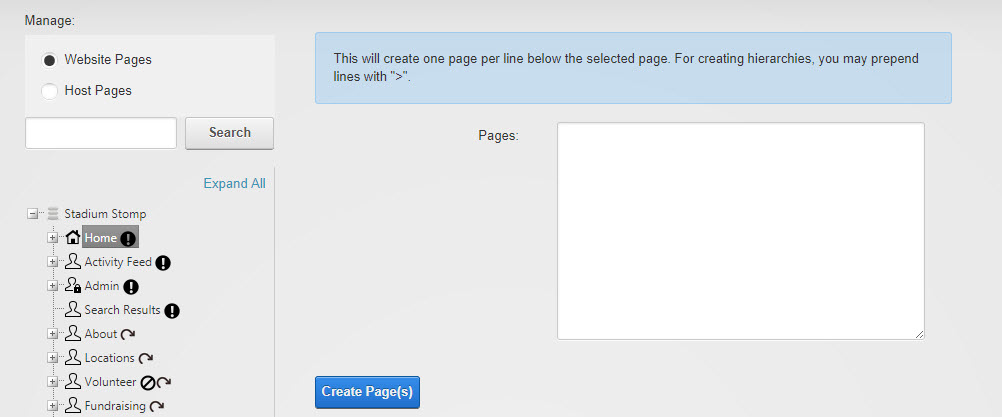
Step 7. Click Create Page(s)