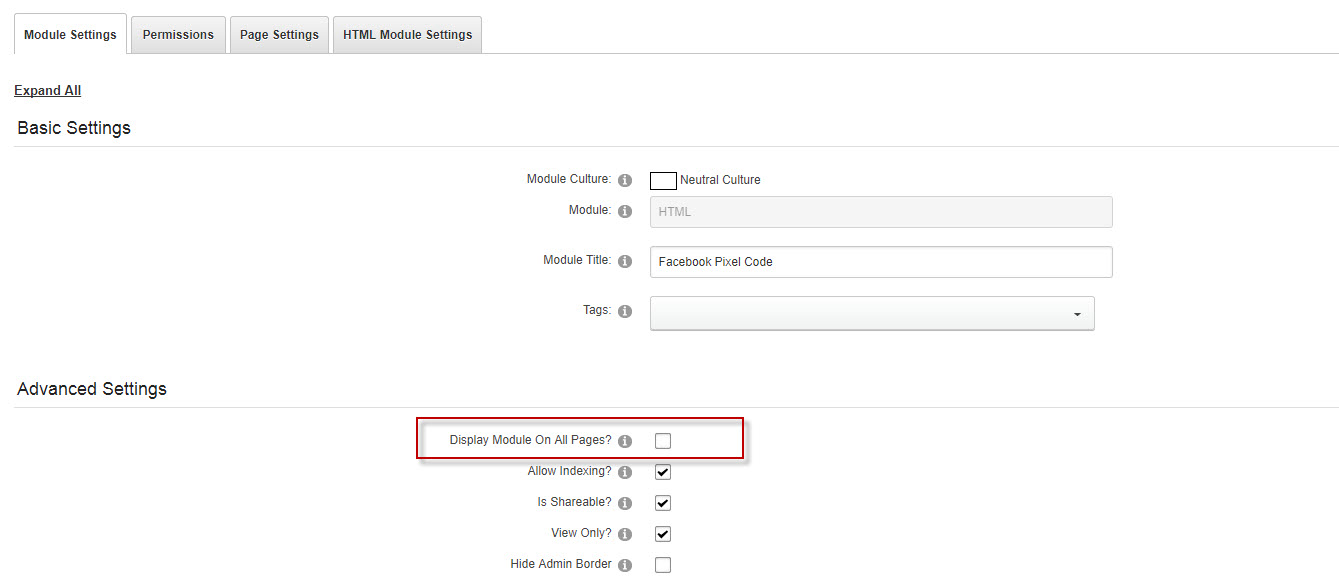Facebook Tracking Pixels can be used in many different ways and can be very useful for tracking your social media influence on your website
The steps below will show you how to add the Pixel code to your website
Step 1: On the top toolbar, mouse over modules and select "add new module"

Step 2: In the search box type HTML to filter down the list
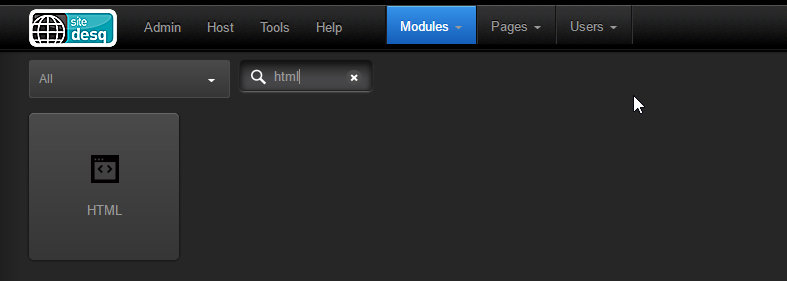
Step 3: Drag and drop the HTML module to the bottom pane
Step 4: Click on the gear icon beneath or above (gear icon in the black box) the module

Step 5: In the module title field type Facebook pixel code so you can identify the module
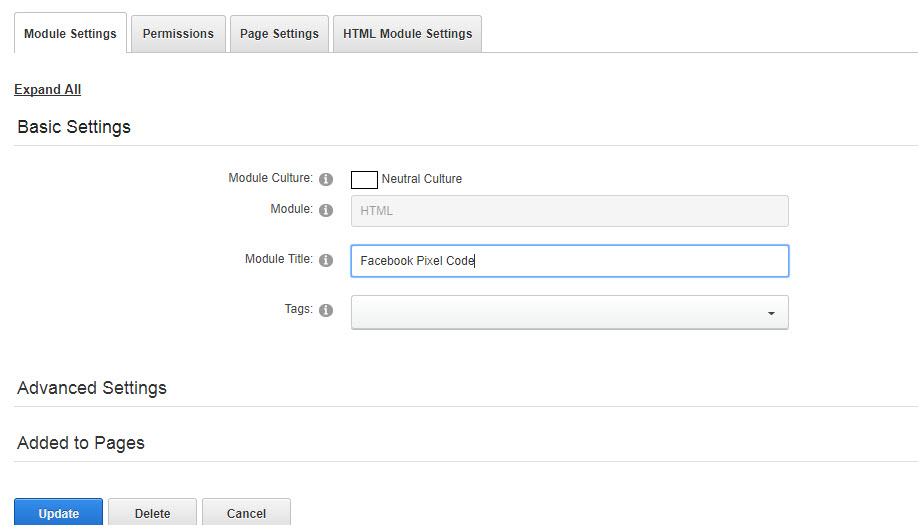
Step 6: Click on the page settings tab
Step 7: Scroll down and find the "module container select box". Select the Site: website_name-Empty container and click update
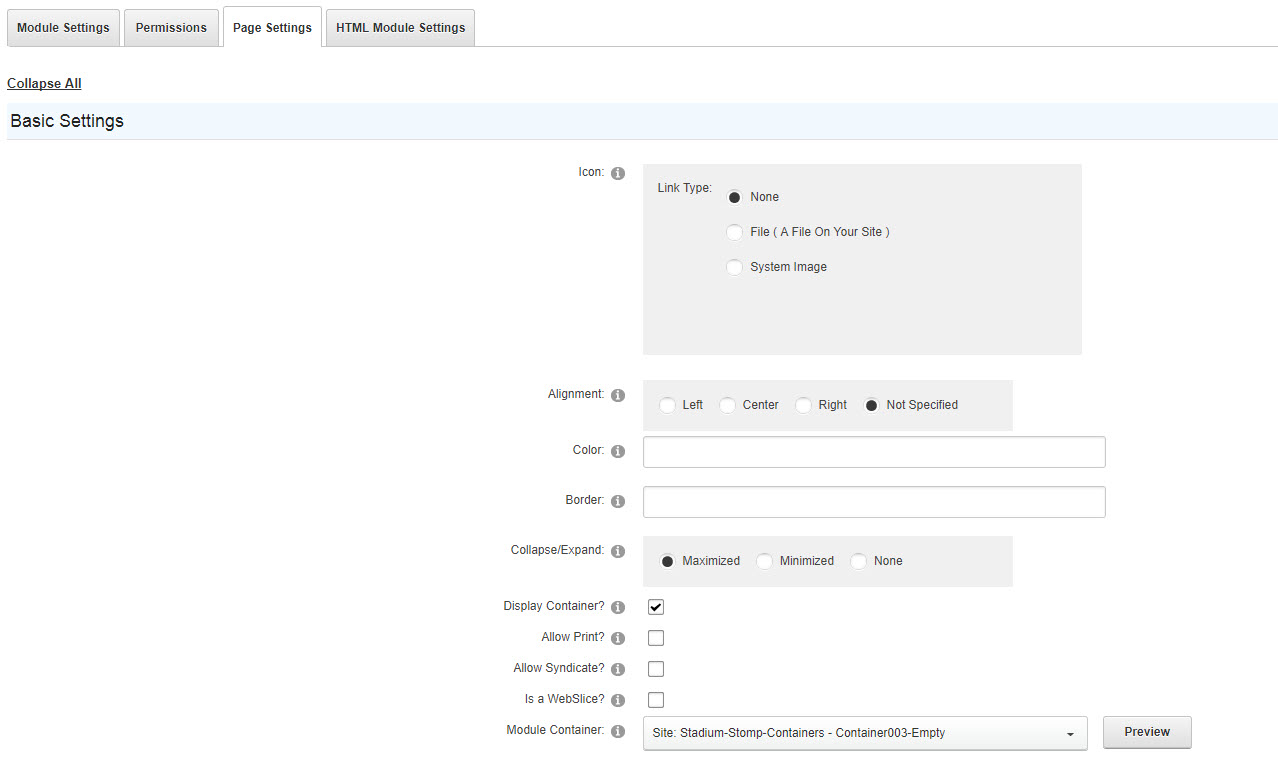
Step 8: Hover over the pencil icon above the module
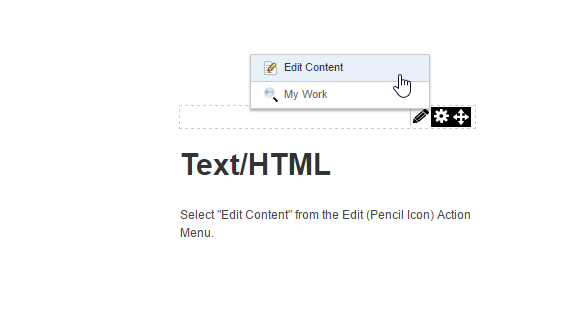
Step 9: Click on the HTML tab in the dialog box. Paste the Facebook Pixel Code in the textbox and click on the save button
Step 10: Hover over the gear icon and click on settings
Step 11: Click on the Module Settings tab, under Advanced Settings click on the "Display module on all pages" checkbox and click the update button. Now the Facebook Pixel Code appears on all pages