Quick Steps: Go to Tools > Themes > Add
Themes are used by the different module to determine the colours that will make up your front-end for that module. This allows you to create multiple themes to have different colour schemes for Events, Auctions or Shop to your Membership, Ticketing or Sports.
1. Within the Management Console, select Tools from the top menu, then Themes from the left menu.
2. Click Add at the top of the page. 3. Here you can choose from three options: Blank Palette: will leave all your settings clear, this enables you to set your colours from scratch (this should only be used if you are comfortable with using Themes and Hexidecimal Colours) Blue Scale or Grey Scale: these two options will give you a theme where the colours are set up for you to then edit. 4. Select your preferred option from the dropdown menu, then click Next. 5. Give the theme a title, then click the Settings tab to start editing your colours. Use the image below as a guide to which labels refer to which section on the front end form.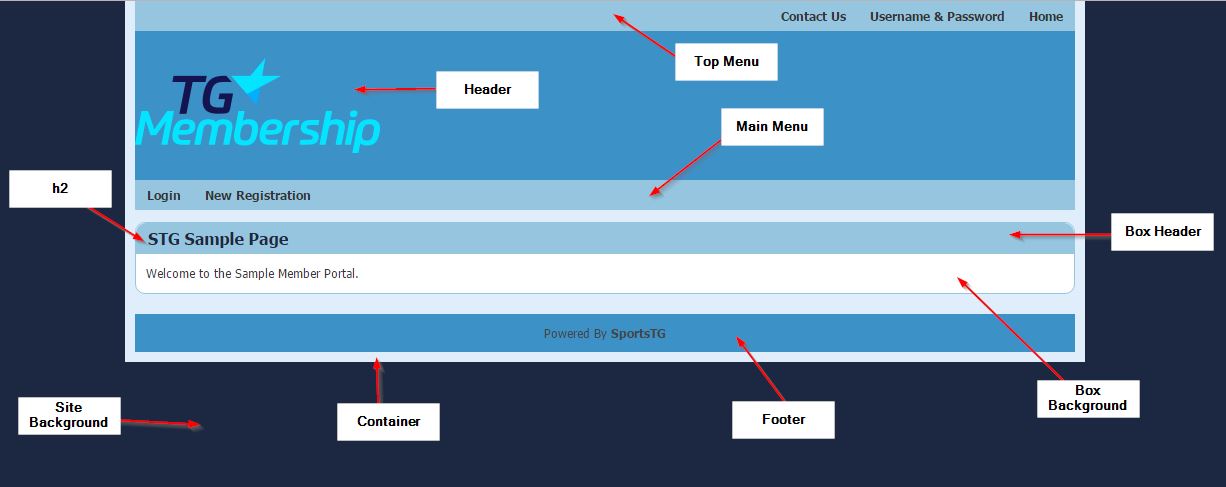
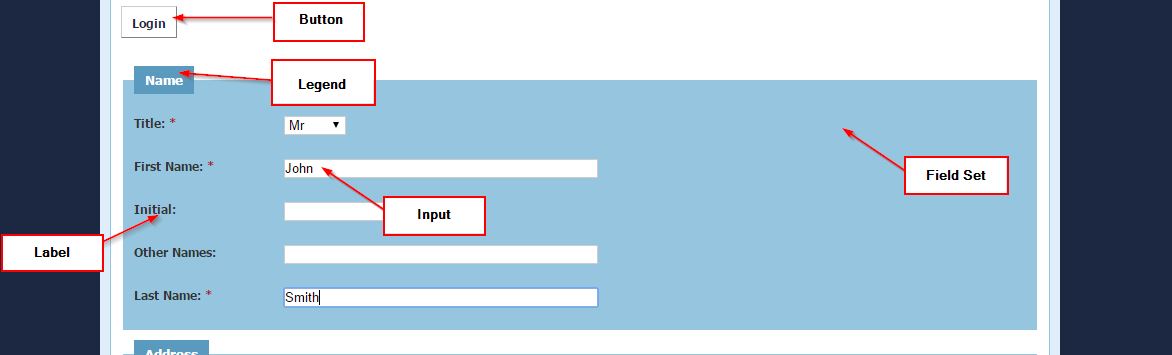
6. Once done, click Save. You can then check your colour scheme by refreshing your Suite portal.
Note: Using Themes allows your organisation to ensure that all your front-end portals are in line with your organisation's branding policy.