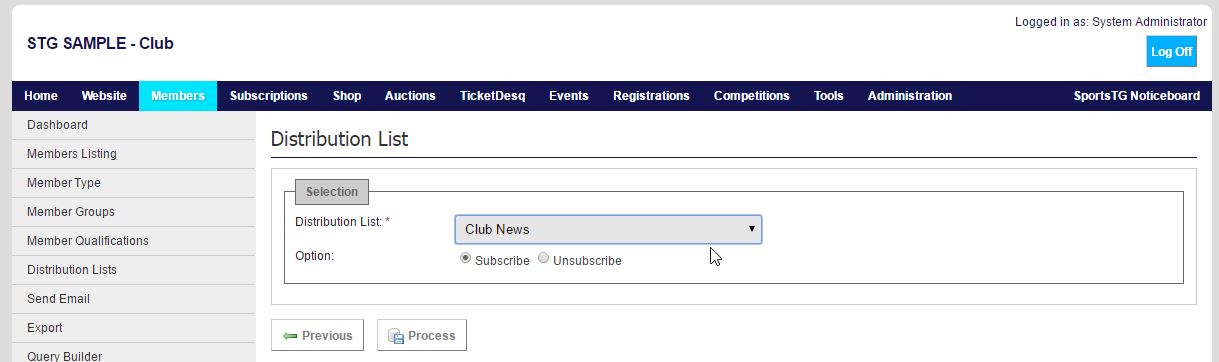Quick Steps: Members > Distribution Lists > Attach > Find Member > Attach Member
Adding members to your Distribution Lists allows you to then communicate with those members separately from the rest of your database. Adding members to a list can be done through the member's record or Distribution Lists.
1. Within the Management Console, select Members from the top menu, then Distribution Lists from the left menu. 2. Select the list you wish to add members to and click the Attach icon on the far right. 3. Use the filters to find the members that you wish to add to the Distribution List, then click on Attach Member (the chain link icon) to add the member to the list. Adding a member group to a Distribution List: 1. Within the Management Console, select Members from the top menu, then Member Groups from the left menu. 2. View the member group you wish to add to a distribution list3. Select Distribution Lists
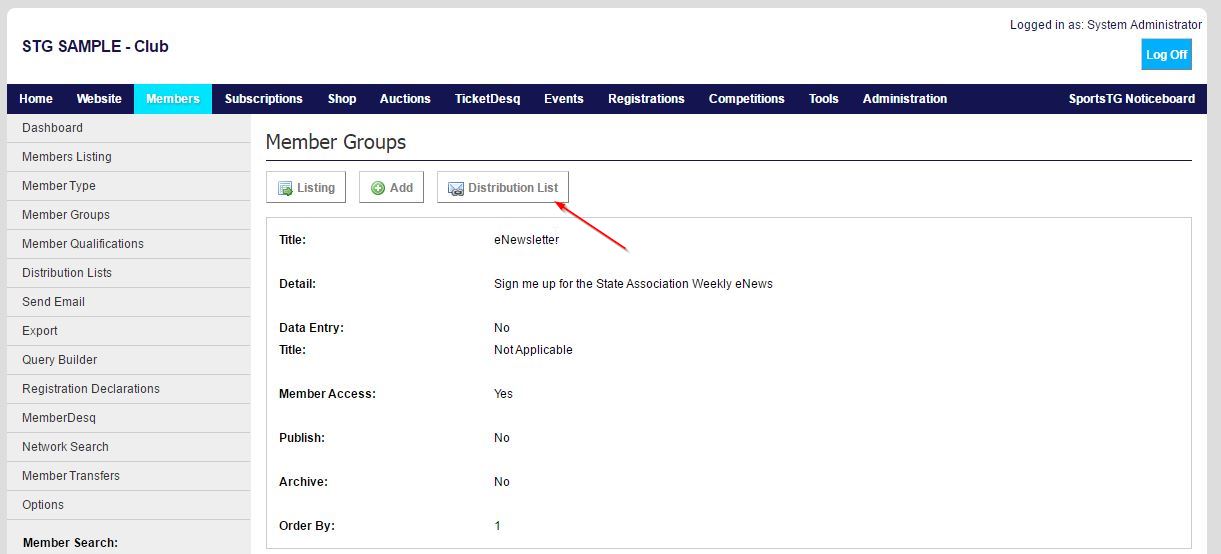
4. Chose relevant distribution list and select Process

3. Select Distribution Lists
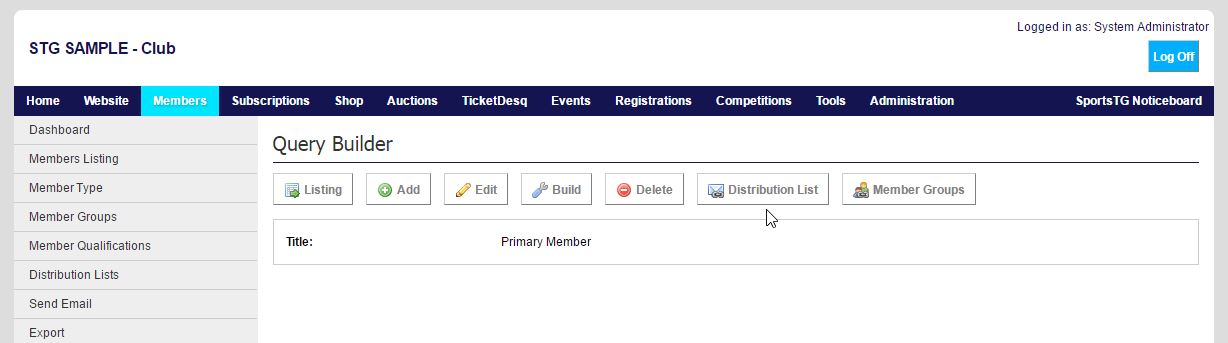
4. Chose relevant distribution list and select Process