Processing an Individual Instalment
1. Within the Management Console, select Subscription from the top menu, then Instalments from the left menu.
2. Select Schedule from the expanded left menu.
3. Click Rejected at the top of the page.
4. Find the instalment that you wish to retry or make payment for, then click Pay next to that instalment.
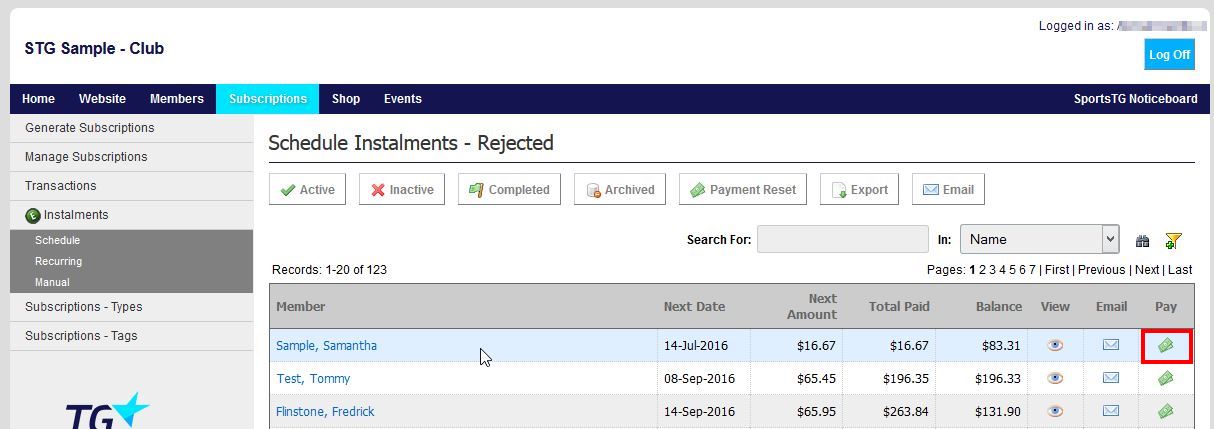
5. Select either Existing Card Information or New Card Information
If New Card Information is selected, this information will be saved and used for any future instalment payments.
6. If selecting New Card Information, enter the card details.
7. Click Process Payment.
Processing all Rejected Instalments
1. Within the Management Console, select Subscription from the top menu, then Instalments from the left menu.
2. Select Schedule from the expanded left menu.
3. Click Rejected at the top of the page.
4. Select Payment Reset at the top of the page.
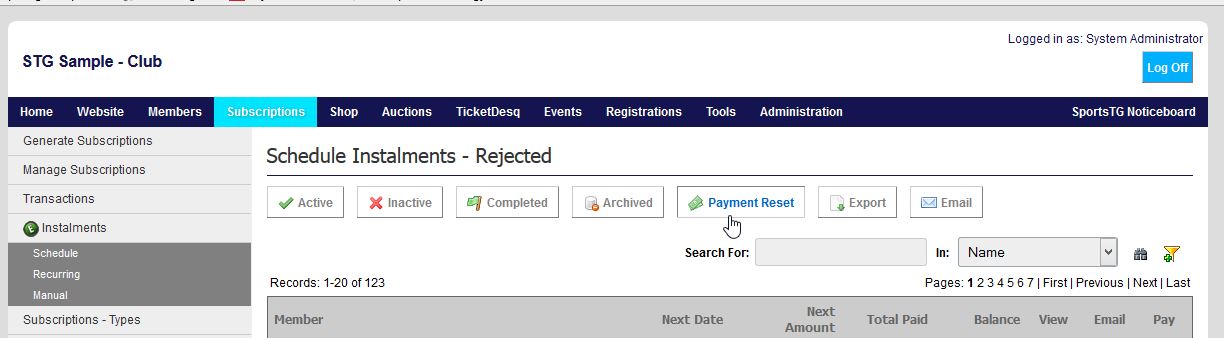
5. Enter the prior instalment dates (this is the Next Date listed next to each member)

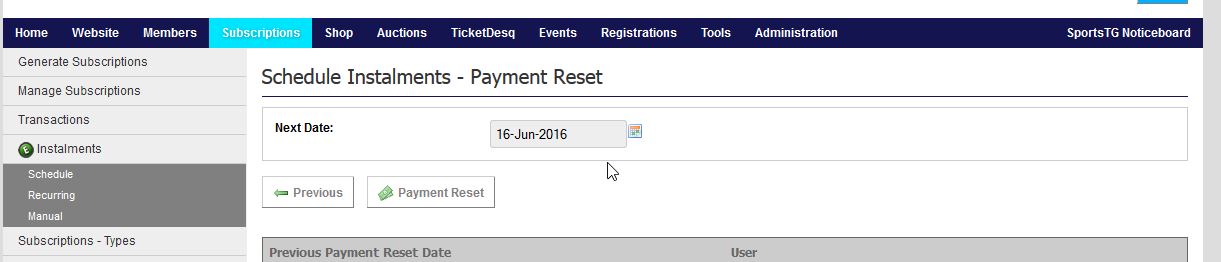
6. Select Payment Reset.
This will send all of those schedules back into the Active listing and run the payment processing query overnight. If the payment is successful the schedule will remain in Active, if the payment declines again the schedule will return to Rejected.
Note: This recharge does not happen instantaneously. The instalment process is scheduled to run at 3am (AEST) each day.