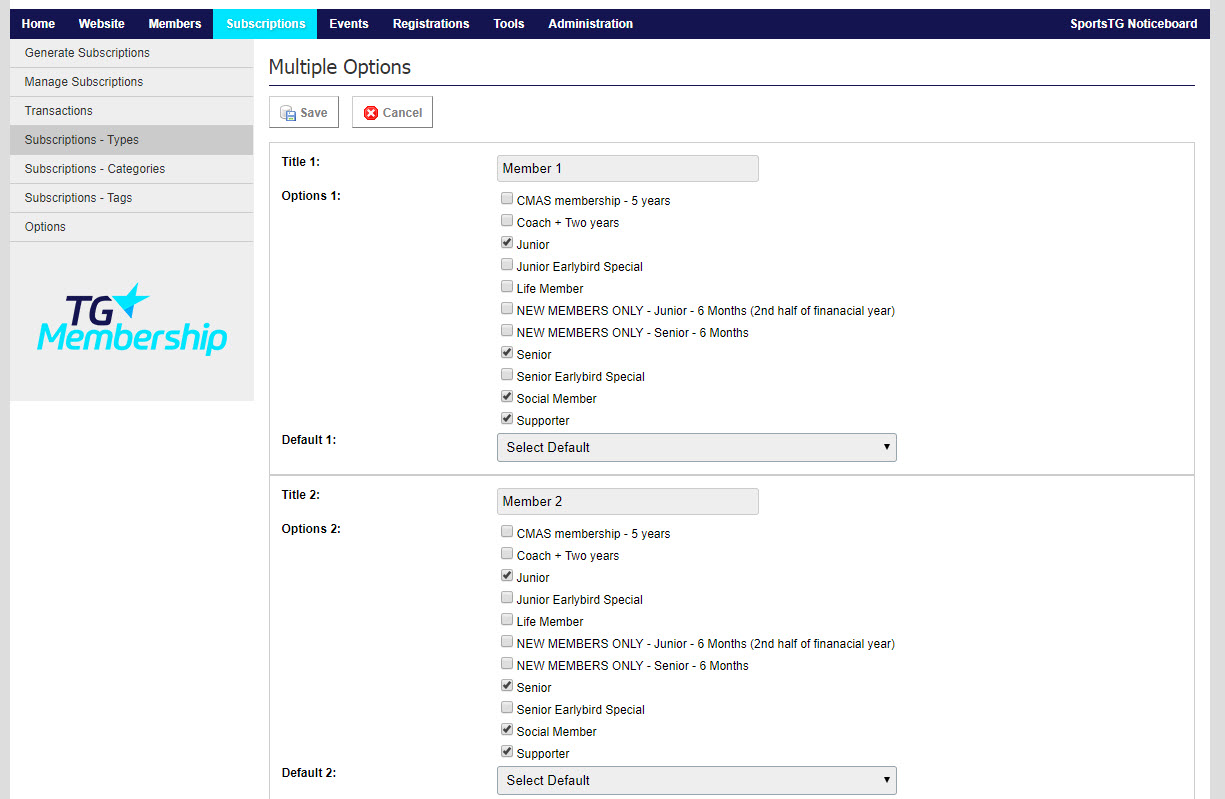Quick Steps: Subscriptions > Subscription Types > View > Multiple
Multiple Subscription Types allow you to set up Family Memberships that allow 2 to 6 people to register at a reduced or combined rate. This also allows members of the same family to be linked together so that when communicating with them administrators have a main point of contact for each family.
1. Within the Management Console, select Subscriptions from the top menu, then Subscription Types from the left menu.
2. Select one of your Multiple Subscription Types and click View. These Subscription Types should have Multiple and the applicable number of members selected in the MEMBER tab when being created.3. Click Multiple at the top of the page. This button will not display for any Subscription Types that are not set to Multiple.

4. Click Edit. This will then enable you to define the subscription options open to the members of the family. This screen defines what the member sees, and can select, when registering or renewing in the Members Portal after they have selected a multiple Subscription Type.
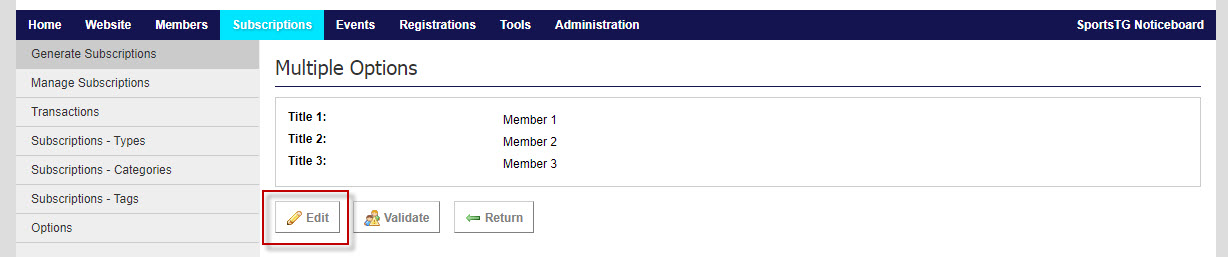
- Title
- Title of Member shown in Members Portal
- Options
- Allows the organisation to define which single subscription type (or types) is available for selection by the member after they select the applicable button. More than one option can be ticked. If this occurs, the member is given more than one option to select in the Portal.
- Default
- Used when there is more than one subscription type ticked in the Options (as above). The subscription type selected in the default drop down is automatically selected for the member in the Portal, however the member can choose to change the single subscription type if they wish.