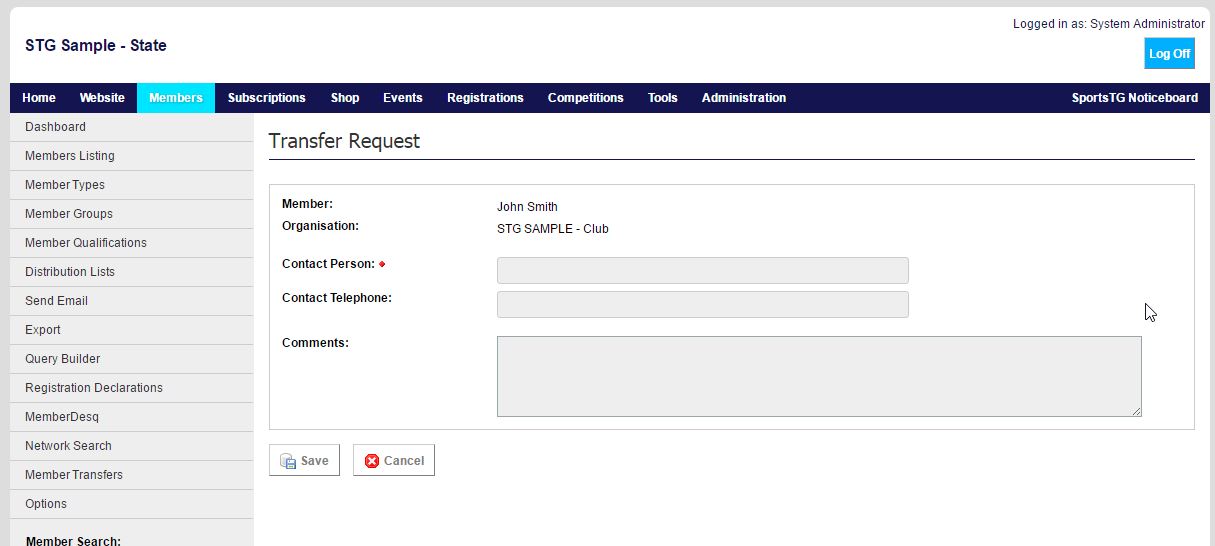Quick Steps: Members > Network Search
The Network Search allows administrators to transfer members from one Club to another. When a network search request is 'approved' the member record will move from one Club to another, thus maintaining a single record. Transactional history will however remain in the original Club.
Please Note: the Club to which to member would like to move to is responsible for 'requesting the transfer'.
1. Within the Management Console, select Members from the top menu, then Network Search from the left menu.
2. You will then need to fill at least one of three to four fields. You can either fill just one field for a wider search, or all fields for a more specified search, depending on the information you have on the Member. These fields are:- First Name
- Last Name
- Member Number: will be titled to your Organisation's name for Member Number
- Competition Number: will be titled to your Organisation's name for Competition Number.
3. Once you have completed these fields, click Search.

This will bring you a list of all possible members that match your search criteria. 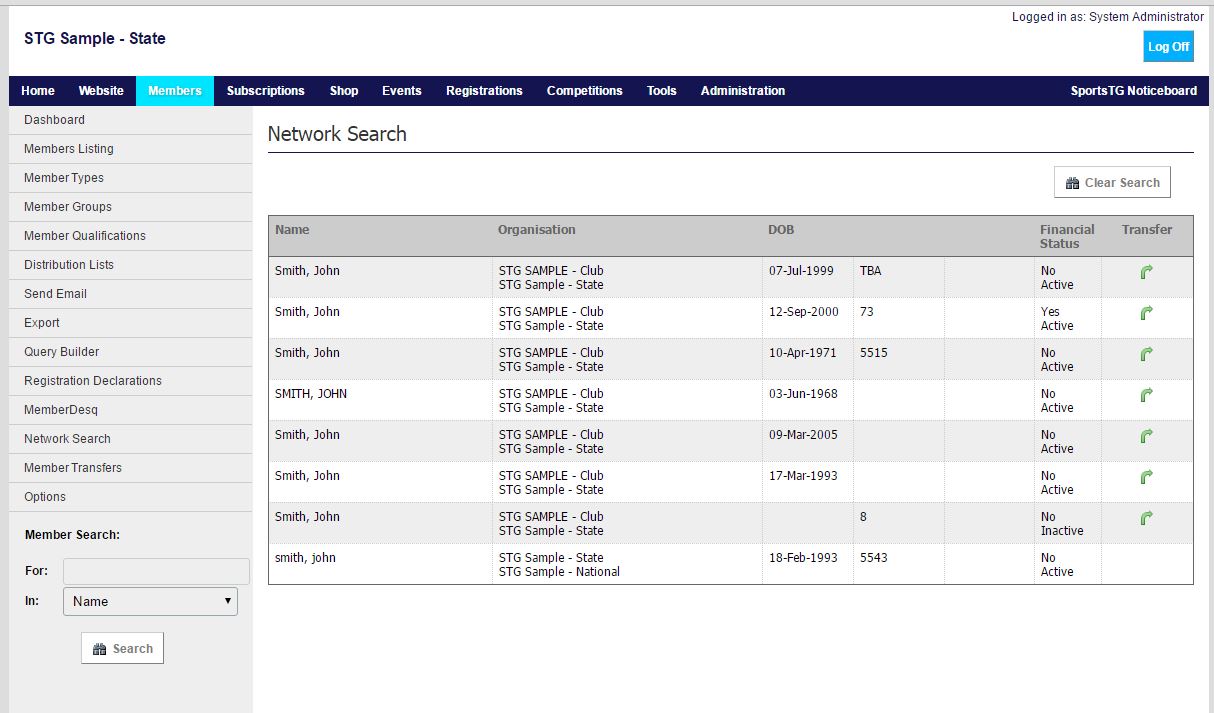
4. If you want to request a transfer of a Member from here, find the Member that you wish to transfer and click on the Transfer button next to that Member.
5. Enter Contact Information and any necessary comments