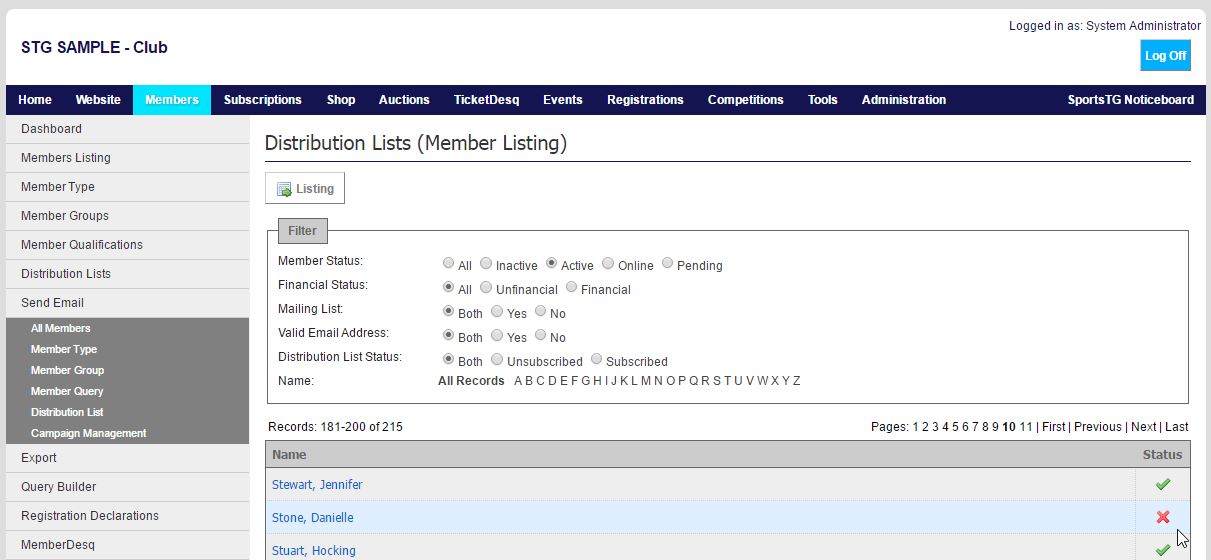Quick Steps: Members > Distribution Lists > Members from the relevant list > Status
Within Distribution Lists you don't remove the member from the list, but rather unsubscribe them. This then gives the option to easily add them back into the list at a later date as they will remain attached to that list, but in an unsubscribed state.
1. Within the Management Console, select Members from the top menu, then Distribution Lists from the left menu. 2. Select the list you wish to unsubscribe members from and click the Members icon next to that list.3. Use the filters to find the members that you wish to remove from the Distribution List, then click on Status (the green tick icon) to unsubscribe the member from the list. This will change the icon to a red cross.