Quick Steps: Member > Send Email > Distribution List
Distribution Lists allow your organisation to put members into mailing lists based on different criteria, or allow members to sign up for certain mailing lists. Distribution Lists allow administrators to have any number of separate mailing lists depending on the needs of your Organisation that allow you to send emails out to members. Examples of lists include: members from certain areas or have attended certain events, weekly or monthly newsletters and daily news bulletins.
3 Things to do before you start:
1. Set up a Distribution List 2. Attach Members to a Distribution List 3. Create an Email Template (Optional) Sending an Email 1. Within the Management Console, select Members from the top menu, then Send Email from the left menu. 2. Select Distribution List from the expanded menu. 3. Select the relevant Distribution List and Email Template (if applicable).4. Click Next
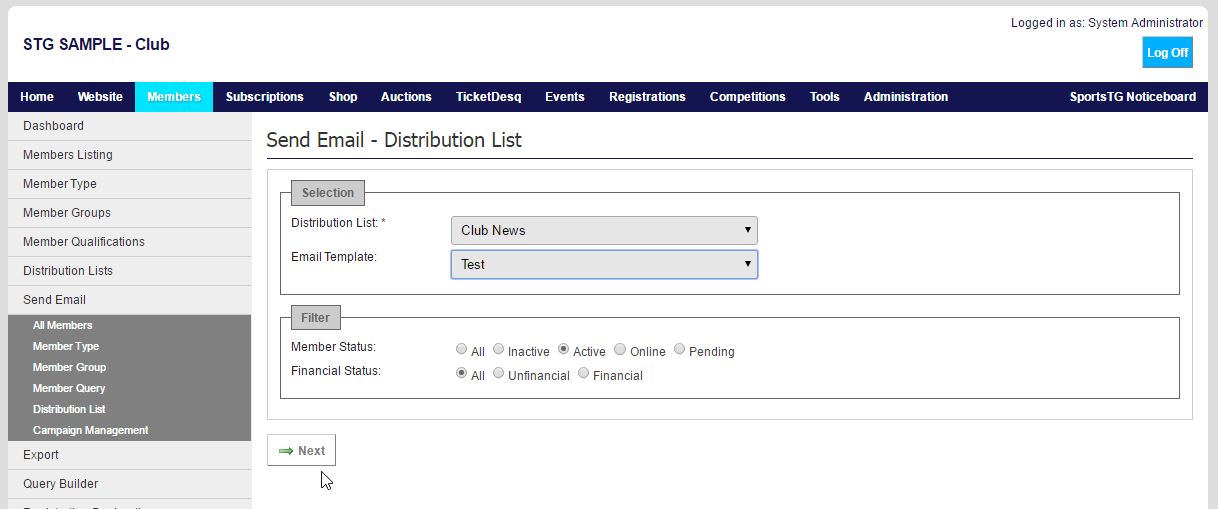
- Campaign Title: Visible in the console to administrators
- Senders Email: Visible in receivers inbox (This does not have to be a real email eg. noreply@sportstg.com)
- Subject Title: Visible in receivers inbox
Note: Always insert the text of your email in ‘Plain Text’ as show email programs cannot read html.
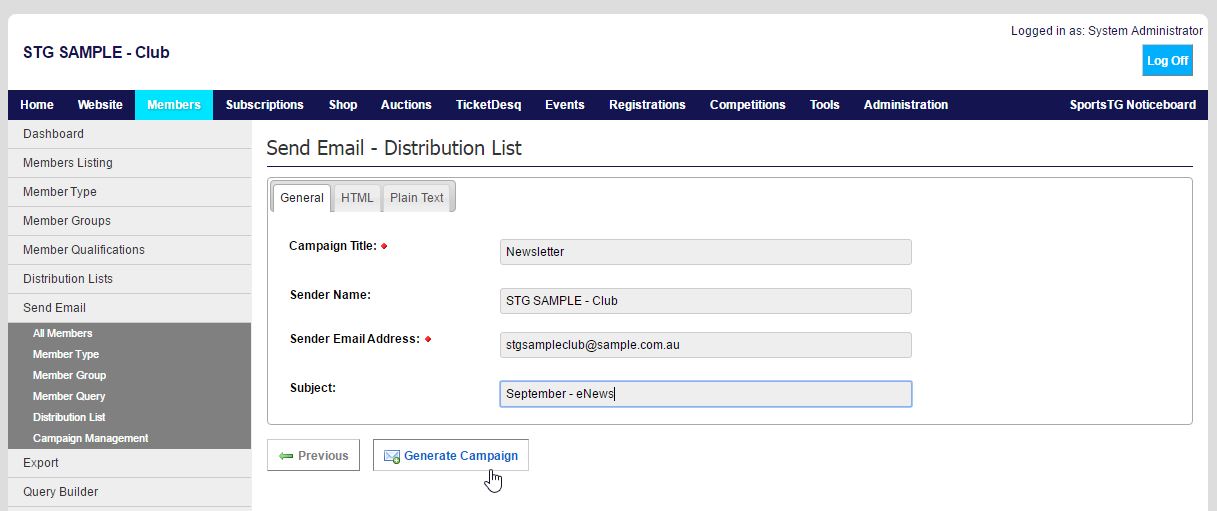
7. Click Manage Campaign to go to Campaign Management to send the email. This can also be accessed by going to Send Email > Campaign Management
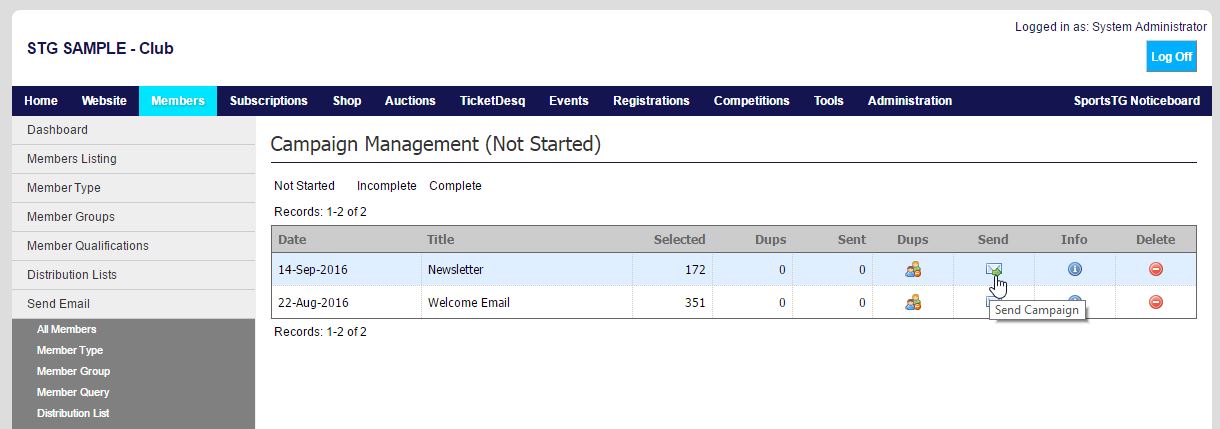
9. Click Send. The email will sit in ‘Incomplete’ whilst it is sending. Once the email has been sent, it will sit in ‘Completed’
The Using Campaign Management & Understanding Statistics article will explain the key metrics of the email you have just sent.
Note: When setting up Emails to send to Members, you should set up your email in Tools > Email Template so that you can save your work regularly. For security reasons the system will log you out periodically if you have not made any clicks, it does not recognise working in the email setup as active use of the system. (For more information, please see 'How do I set up an email template?'